Configuring the Session Browser |

|

|

|

|
|
Configuring the Session Browser |

|

|

|

|
This window opens when you select the Configure Browser option from the Session browser’s context menu. Use this window to change the entity types, columns, and options that are displayed in the Model browser.
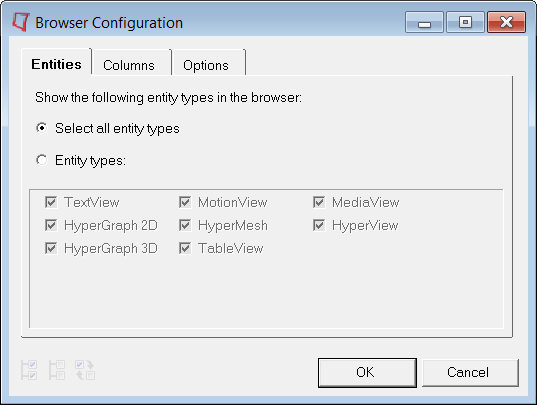
Browser Configuration window
The following tabs contain the available browser configuration options:
Select/change the entity types that are displayed in the Session browser on the Entities tab:
Entities tab on the Browser Configuration window
|
Select/change the column types that are displayed in the Session browser on the Columns tab:
Columns tab on the Browser Configuration window
|
The Options tab allows you to select/change the global options for all browsers:
Options tab on the Browser Configuration window
|
Once you finish configuring the browser, click one of the command buttons to close the window:
| • | Click OK to keep the new settings and close the window. |
| • | Click Cancel to discard the changes (keeping the original settings) and close the window. |