Session Browser |

|

|

|

|
|
Session Browser |

|

|

|

|
The Session browser displays the current session and all of the pages and windows it contains in a hierarchical view (using the session as the root).
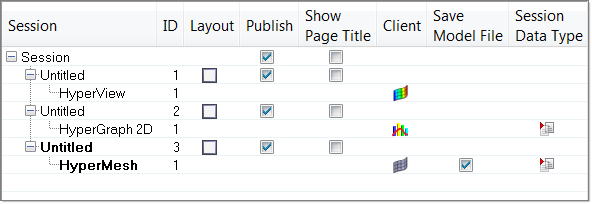
Session browser
Column |
Description |
||||||||||||
Session |
Displays all of the pages and windows currently open in HyperWorks Desktop. |
||||||||||||
ID |
Displays the ID of the page ("Untitled" is the default page name) and window (with the applied client name). |
||||||||||||
Layout |
The current page layout is displayed in the Layout column. The page layout can be changed by right-clicking the page layout image and selecting a new page from the page layout pop-up menu:
Note Multiple pages can be selected prior to using this operation. |
||||||||||||
Publish |
The Publish column allows you to determine whether (or not) the entire session or particular pages will be published. Insert a checkmark next to the ones to publish. Note: See Publish Settings and Export Settings for additional information regarding the various publishing and export options that are available. |
||||||||||||
Show Page Tile |
Checkbox allowing you to display or hide the page title. When unchecked, the title is hidden. |
||||||||||||
Client |
The client type of the window is displayed in the Client column. The client type can be changed by right-clicking the current client type image and selecting a new client type from the client selection pop-up menu:
|
||||||||||||
Save Model File |
Determines if a model file (.hm or .mdl) for a given model client (HyperMesh or MotionView) window will additionally be saved when you save a Session File.
|
||||||||||||
Determines the type of session data that will be written to the session file for a given window client. The session data type can be changed by right-clicking the current data type image and selecting a new data type from the pop-up menu:
|
You can use drag and drop method on the tree to reorder pages. Select one page at a time and drag it onto the target page (or one of its windows). The dragged page will be inserted before the dropped page/window’s page.
You can also swap windows on a page using the drag and drop method. To swap windows using this method: select a window in the tree and drag it onto another one on the same page.