Integrated Diagnostics - Diagnostic Result Dialog |

|

|

|

|
|
Integrated Diagnostics - Diagnostic Result Dialog |

|

|

|

|
Once the response(s) are plotted, you can assign diagnostic results by invoking the Diagnostic Results dialog. To do this, select a curve in the plot window, right-click and select Diagnostic Results from the context sensitive menu.
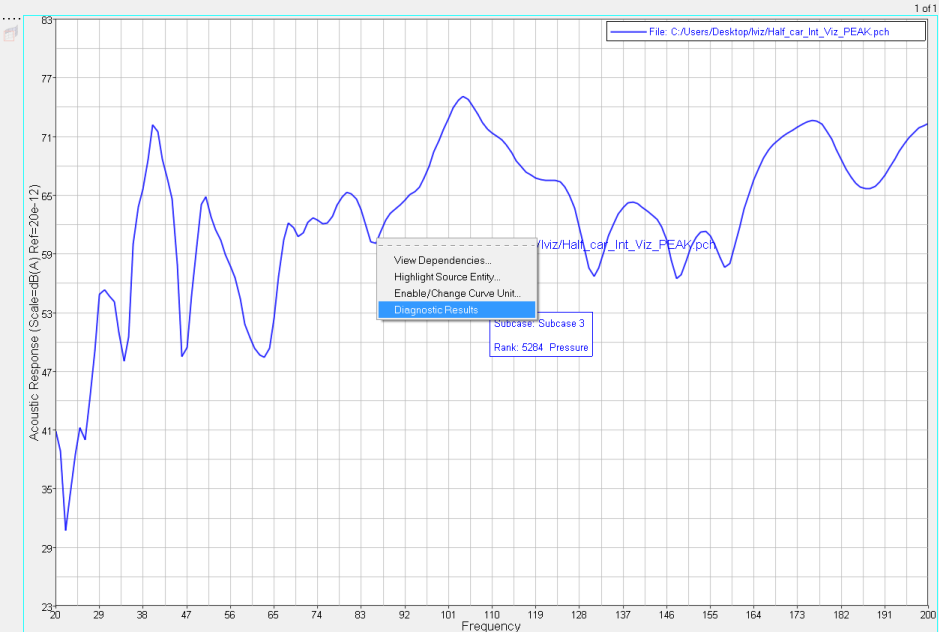
NVH-Utilities - Integrated Diagnostics context-sensitive menu
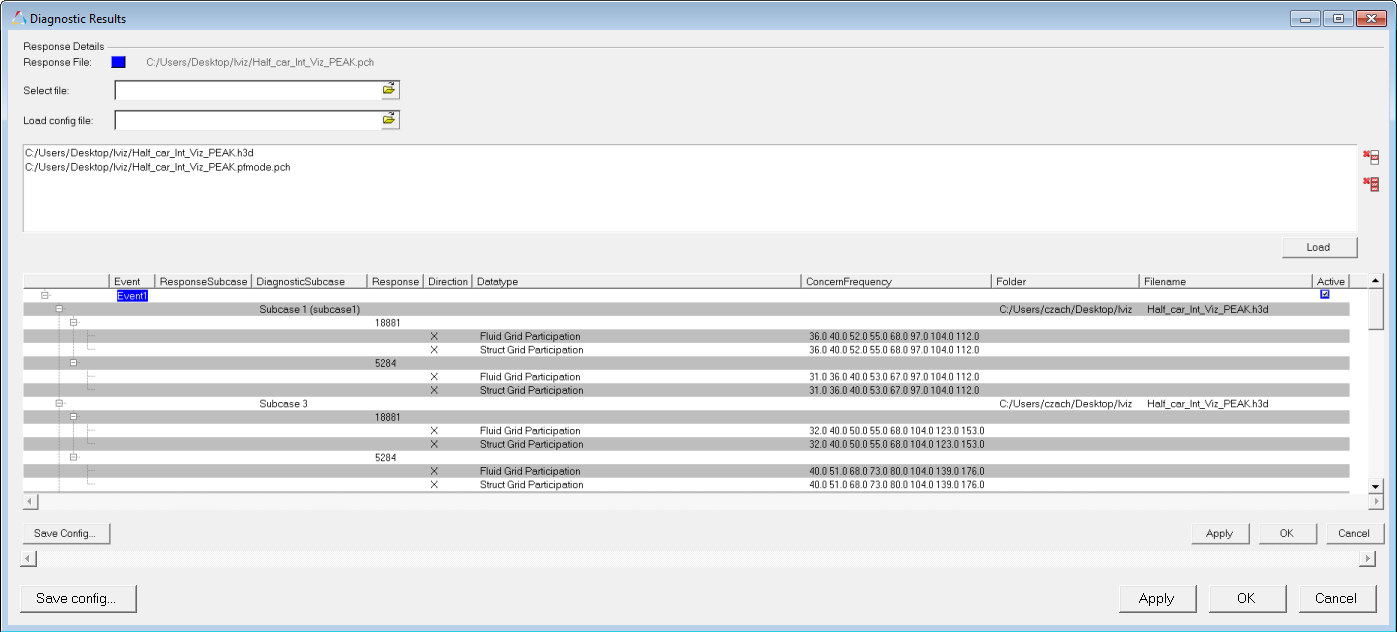
NVH-Utilities - Diagnostic Results dialog (Integrated Diagnostics)
Note: Only one set of diagnostic results can be assigned to one curve at a time.
Once the dialog has been opened, the following fields are displayed:
Option |
Description |
Response File |
The file path of the selected response. |
Select file |
Click the file browser button to select one or more files containing valid diagnostic results. Currently, only Modal/Panel Participation, Grid Participation, Transfer Path Analysis, Energy Distribution Analysis, Normal Modes Animation and Response Animation results are supported. Support for other diagnostic result types will be added in future releases. |
Load config file |
Click the file browser button to select a configuration file saved from a previous session. |
Load |
Click Load to load diagnostic results from the selected files. |
Save Config... |
Click Save Config... to save your selections to a configuration file. |
Apply |
Click Apply to apply your selections |
OK |
Click OK to to apply your selections to and exit the dialog. |
Cancel |
Click Cancel to cancel any edits made and close the dialog. |
To customize the assignment of events, select all diagnostic subcases related to a particular event, right-click and select Assign To Event. The Event Details dialog is displayed:
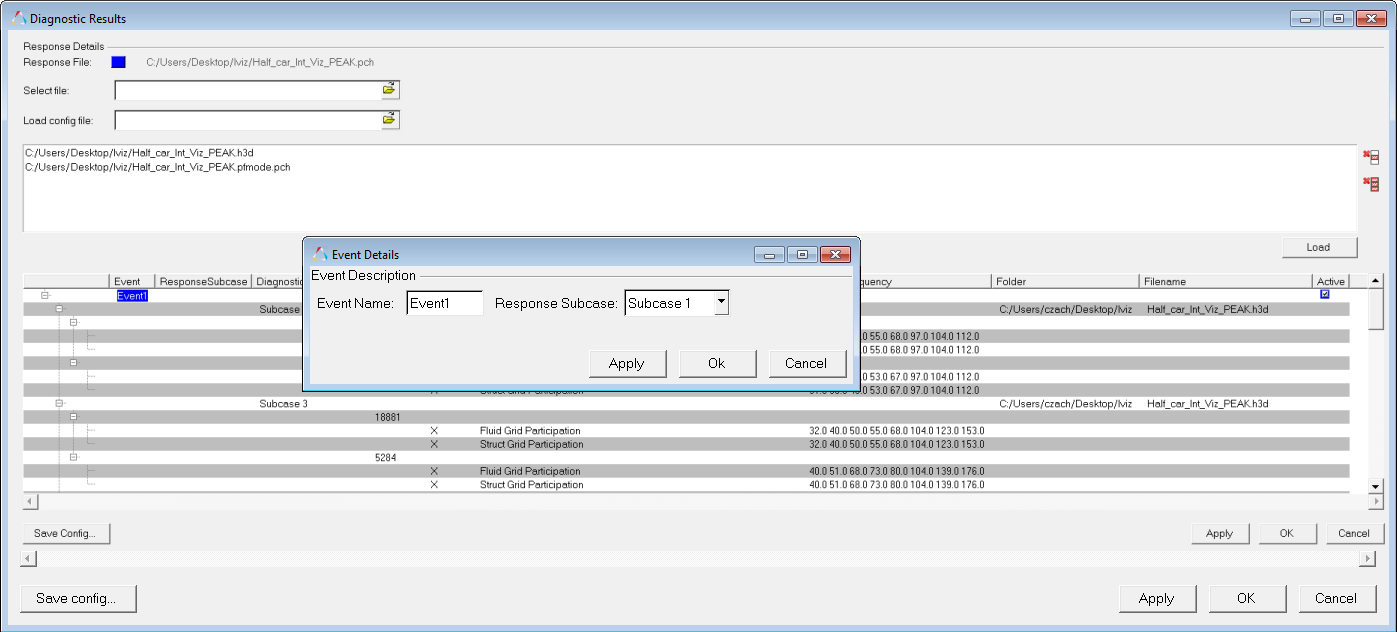
NVH-Utilities - Diagnostic Results dialog (Integrated Diagnostics)
In the Event Details dialog, enter an Event Name and the corresponding Response Subcase to be linked to the selected diagnostic subcase and click OK. The linkage is then established and dynamic, right-click context-sensitive menus become available as shown below. You can select any of the diagnostic results available from the context-sensitive menu to instantly plot the results.
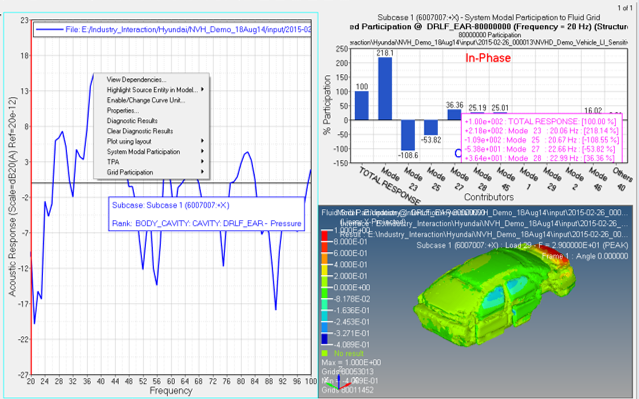
NVH-Utilities - Integrated Diagnostics context-sensitive menu options