|
Creating, Editing, and Loading Materials |

|

|

|

|
|
|
Creating, Editing, and Loading Materials |

|

|

|

|
Creating, Editing, and Loading Materials
You can create, edit and load materials all from within the Material Table. Materials can be added or modified with the Create/Load and Edit buttons or by selecting the same options in the menu that appears when you right-click anywhere inside the table. To save time, you can choose the Same As selection to begin creating a material with the same properties as the currently-selected material in the table.
When you create a new material, you specify a name and the type of material. The materials are conveniently organized into categories, including groups of recently used materials and only materials that exist in the model. These categories are further listed by the LS-DYNA keyword or type identifier, as shown in the following image.
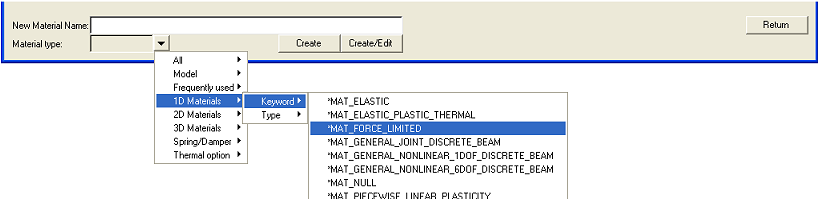
You can add the material to the table immediately by clicking Create or by going to the Card Image panel to specify its properties by clicking Create/Edit.
At any time you can select a material in the table and click Edit to open the material's card image. In the card image, you can modify values for the keyword's variables. In addition, the material's load curve appears in a pop-up graph, as shown below.
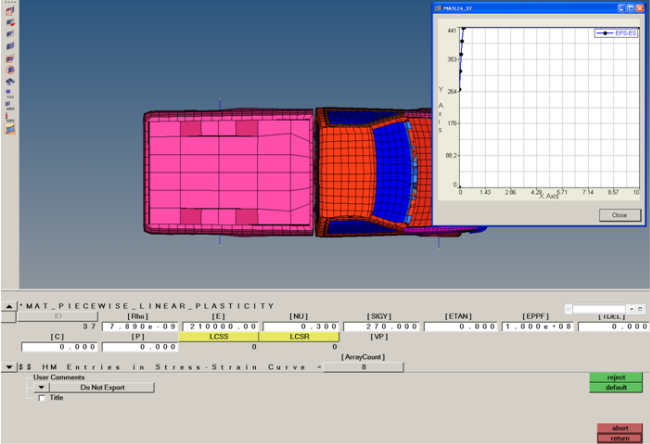
How Do I...
See the load curve for a material
Export data from the Material Table