|
Managing Materials |

|

|

|

|
|
|
Managing Materials |

|

|

|

|
Managing Materials
In addition to viewing, creating, modifying, and deleting materials, you can also identify duplicate materials, merge like materials into one, and rename materials.
The names of materials and the material IDs can be edited directly in the table. (All other values must be edited with the Edit button, which opens the card image.)
Materials that have the same properties can be identified using the Check duplicates button. This feature, which is only available when all materials are displayed in the table, finds all materials that have identical properties and returns them in result sets. You can then select each result set to view the matching materials. Optionally, you can merge the duplicate materials into one material using the Merge button, which is the same feature as described in the following paragraph.
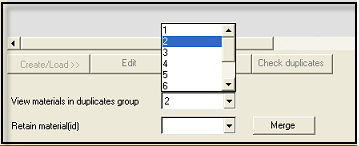
When you select multiple materials from the table, you can merge them into one of the selected materials using the Merge As button. Typically this action is performed on materials with like properties to simplify a model, although it can be performed on dis-similar materials with all selected materials taking on the properties of one of the materials. When materials are merged into one, the remaining materials still exist and appear in the table, but do not have any components assigned to them.
How Do I...
See the load curve for a material
Export data from the Material Table
Customizing Views of the Material Table