|
Define Boundary on: Node Sets |

|

|

|

|
|
|
Define Boundary on: Node Sets |

|

|

|

|
Define Boundary on: Node Sets
The Define Boundary on: Node sets option defines various types of boundaries on node sets. The node set names are used in the *BOUNDARY data lines instead of the individual nodes. Unlike Abaqus surfaces in HyperMesh, you can combine node sets with individual node IDs in the same *BOUNDARY card.
|
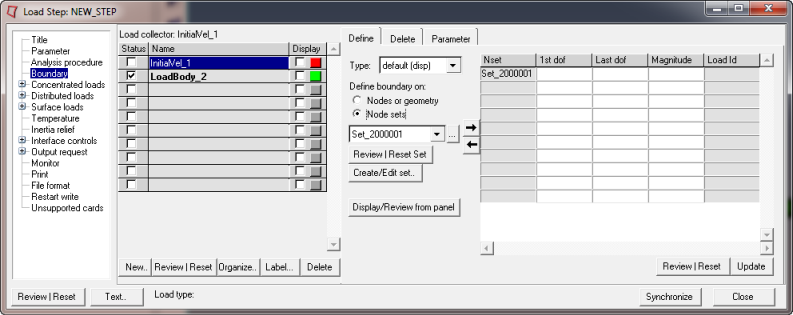
This dialog contains a Node sets menu with a list of the existing node sets. It also has a table for data line input containing the following columns:
Column |
Description |
Nset |
The name of the node sets. Node sets can only be added or deleted from this column using the |
1st dof |
The first degree of freedom. You can input any integer or any of the following types in this column: XSYMM, YSYMM, ZSYMM, ENCASTRE, PINNED, XASYMM, YASYMM, ZASYMM, NOWARP, NOOVAL, NODEFORM |
Last dof |
The last degree of freedom. |
Magnitude |
The magnitude. |
Load Id |
The ID of the load collector |
The Define tab for Define Boundary on: Node sets contains the following buttons:
Button |
Action |
Review Set |
Reviews the selected node sets by highlighting them in the HyperMesh graphics. Right-click the Review button to clear the review selections. |
Create/Edit Set |
Opens the Entity Sets panel in HyperMesh. When you finish creating/editing the set, click return. The Step Manager is updated with the new set appearing in the node set list. |
|
Add the selected node set from the pull down menu to the data line table on the right. |
|
Delete the selected node set from the data line table. |
Review |
Reviews the selected node set in the data line table. Right-click Review to clear the highlighted selections. |
Update |
Updates the HyperMesh database with the data lines defined in the table. By default, HyperMesh does not create a display for loads defined with sets. |
Display/Review from panel |
Opens the appropriate HyperMesh panel. Use the Review button to expand the loads and constraints on the sets for visualization purposes. |
For tips on entering information and navigating in the Define tab, see Step Manager Tab Environment.
See Also: