detach solids subpanel (solid edit panel) |

|

|

|

|
|
detach solids subpanel (solid edit panel) |

|

|

|

|
Location: Geom page, solid edit panel
Use this subpanel to detach (separate) selected a solid from neighboring solids with which it shares one or more common faces (drawn in yellow).
The shared/partition faces between the selected solids and the surrounding solids will be duplicated to become bounding faces of the separated solids. The partitioning faces within the selection will be maintained after they are detached from the rest of the model.
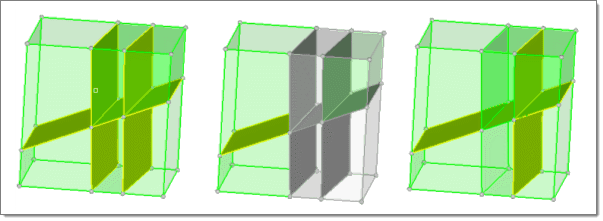
From left to right this series shows 6 attached solids; selection of 4 of the solids; and the subsequently detached solids. Notice that the selected solids weren’t detached from each other—only from the non-selected solids
How do I…
The selected solids are separated from the surrounding solids in the model. Any partitioning faces that were common between the selected solids and the remaining solids in the model will be duplicated in order to break the partition between them. Once detached, the solids are not connected to each other even though they remain adjacent.
CommentsThis process uses the *solid_detach command.
|