Criteria Editor |

|

|

|

|
|
Criteria Editor |

|

|

|

|
The Criteria Editor is used to setup the quality index (QI) mesh criteria. This criteria is used in QI and batch meshing, and in QI-based element checks. Criteria definitions can be saved to a file, and loaded for subsequent editing.
The following items can be accessed from the File menu:
|
Loads a criteria file into the editor. |
||
|
Saves the currently loaded criteria file. If no file is loaded, a prompt will be given for a new name. |
||
|
Saves the current criteria to a new or different file name. |
||
|
Exit the editor. |
The editor is laid out in a table format, with each check displayed in the first column, and the controls and values associated with each check in subsequent columns to the right.
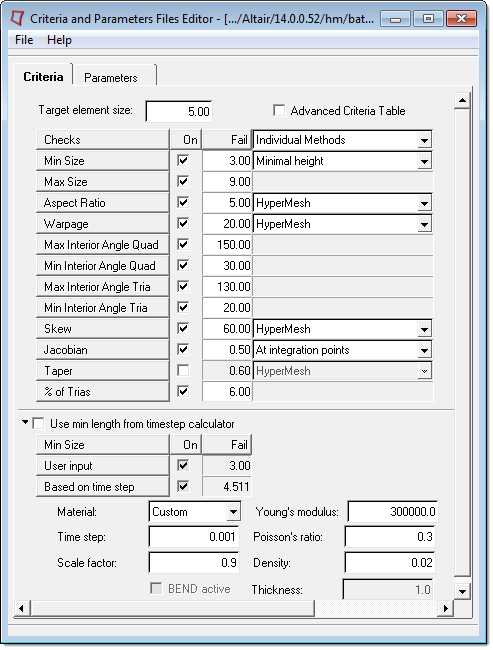
The Target element size defines the desired element size for the mesh. Modifying this value may generate errors in the Min Size and Max Size, which will show up as red text.
Each individual check can be turn on or off using the check box in the On column.
In the Fail column, you can edit the fail value for each specific check. The good, warn and worst fields are interpolated or extrapolated automatically. If more control is desired, the Advanced Criteria Table check box can be used to access the Weight, Good, Warn and Worst columns. Such changes modify how the quality index value is calculated, but do not significantly impact the final mesh. Weight factors are also adjustable, but they also do not make a large difference in the final mesh, unless they are set to an order of magnitude higher than the others. Default values for the weight factors are recommended.
In the final column, you can select specific calculation methods to be selected for certain checks. A drop down list details the available calculation methods for each check. The list may be different for each check. In order to use more than one solver’s method, the Individual Methods option must be selected from the first list box in the last column. The different solver calculation methods are described in How Element Quality is Calculated. The Chordal Deviation check is currently ignored when performing batch meshing or QI meshing. It is only used to calculate the QI value from the Quality Index panel.
Below the table is a minimum length calculator, based on time step. This can be used to calculate the suggested minimum length, based on a Material, a Time step, and a Scale factor. A pre-defined material can be selected, or a custom material can be defined. The calculated minimum length can then be applied using the Use min length from timestep calculator check box.
Finally, when launched from HyperMesh, there are 3 buttons that appear at the bottom of the dialog:
|
HyperMesh will immediately start using the current criteria settings, and the editor will remain open. |
||
|
HyperMesh will immediately start using the current criteria settings, and the editor will close. |
||
|
Close the editor, discarding any unsaved edits. |
Guidelines and Recommended Practices
How Element Quality is Calculated