Element Quality View Configuration Dialog |

|

|

|

|
|
Element Quality View Configuration Dialog |

|

|

|

|
In the Element Quality View Configuration dialog, you can customize the appearance of the Element Quality View tool, and select the criteria that appears in the Multiple Criteria legend. To open this dialog, click Configure Quality View from the right-click element quality view context menus.
The list below describes the behavior of each option in the Element Quality View Configuration dialog.
|
Opens the Criteria File Editor.
|
||||
|
Sets back the current configuration to the default configuration. |
||||
|
Accepts the modifications made and applies them to the Element Quality View, while keeping the Element Quality View Configuration dialog open for further changes to be made.
|
||||
|
Closes the Element Quality View Configuration dialog after accepting the modifications made and applies them to the Element Quality View. |
||||
|
Closes the Element Quality View Configuration dialog without making any modifications in the Element Quality View. |
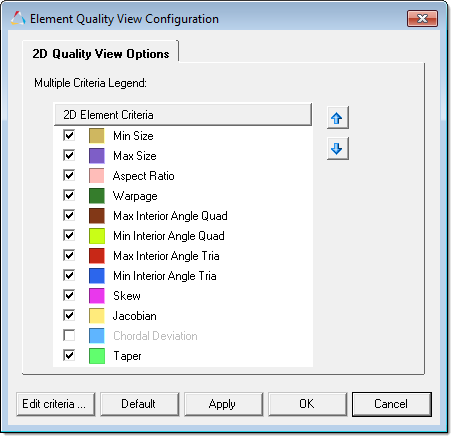
The Element Quality View Configuration dialog contains a list of all possible 2D element criteria that you can display in the Multiple Criteria legend. To select which 2D element criteria you would like to display in the Multiple Criteria legend, select or clear each element criteria's check box. Click the blue up and down arrows to rearrange the order the 2D element criteria will appear in, in the Multiple Criteria legend.
|
You can also change the display color of each criteria in this dialog by selecting a new color from the color pallet.