Location:
|
1D page
Analysis page, Safety module (called 0-D elems)
|
Use the Masses panel to create mass elements. A mass element rests on a node and is used to represent mass. Mass elements are element config 1 and are displayed as a dot with the letter M written at the centroid of the element.
Panel Usage
The panel consists of two subpanels--one for creating masses, and one for updating existing masses. Each panel contains controls arranged in columns; you fill in details and criteria in each column from top to bottom, and progress through the columns from left to right.

Data is retained when you switch subpanels, so any settings you make in the create subpanel remain even if you switch to the update subpanel and then return. Data only clears when you exit the panel.
Subpanels and Inputs
The Masses panel contains the following subpanels and command buttons:
Use the Create subpanel to assign mass values to nodes. You can select any number of nodes, which do not need to be contiguous. This creates a new mass element of the specified mass value at each of the selected nodes.
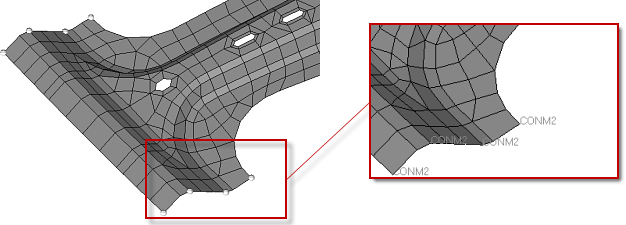
You can also review existing mass elements by clicking the review button, then clicking the mass element you wish to review; the selected elements' qualities populate the entry fields on the panel. You can only review one mass element at a time.
Panel Inputs
Input
|
Action
|
nodes
|
Use this selector to define the nodes where you want to create a mass element. Multiple nodes may be selected.
|
mass =
|
The magnitude of the mass applied to the element.
|
property =
|
Newly created mass elements will be created with this property, while existing ones will acquire it. Click the field to open a list of available properties, then select the one you wish. The list of available properties can be filtered by all properties, properties with a card assigned, or properties with no card assigned. They can also be listed by name, collector ID, or both.
|
system
|
Use this selector to specify a coordinate system for the newly created or updated mass elements. If no system is specified, the global system is used.
|
elem types =
|
Click this field to open a pop-up menu of available element types that can serve as mass elements. The available types depend on your solver profile.
|
|
Use the Update subpanel to select existing masses and change their characteristics, such as mass value, property, system, or element type.
You can also review existing mass elements by clicking the review button, then clicking the mass element you wish to review; the selected elements' qualities populate the entry fields on the panel. You can only review one mass element at a time.
Panel Inputs
Input
|
Action
|
elems
|
Use this selector on the update subpanel to define the existing masses whose characteristics you wish to change. Multiple elements can be selected.
| Note: | The text labels for masses always display in the same orientation, so in some cases they can be obscured by your mesh (you may need to rotate the model to find them). Also, this selector will allow you to pick mesh elements; you must pick the mass elements (located at mesh nodes) to observe proper behavior. |
|
mass =
|
The magnitude of the mass applied to the element.
|
property =
|
Newly created mass elements will be created with this property, while existing ones will acquire it. Click the field to open a list of available properties, then select the one you wish. The list of available properties can be filtered by all properties, properties with a card assigned, or properties with no card assigned. They can also be listed by name, collector ID, or both.
|
system
|
Use this selector to specify a coordinate system for the newly created or updated mass elements. If no system is specified, the global system is used.
|
elem types =
|
Click this field to open a pop-up menu of available element types that can serve as mass elements. The available types depend on your solver profile.
|
|
The following action buttons appear throughout the subpanels:
Button
|
Action
|
create
|
Create a new mass element on each of the selected nodes, using the specified settings.
| Note: | The text labels for masses always display in the same orientation, so in some cases they can be obscured by your mesh (you may need to rotate the model to find them). |
|
update
|
Click this button to change the selected element's characteristics. A temporary panel provides checkboxes to specify which characteristics you wish to change (blank checkboxes result in no change to that characteristic.)
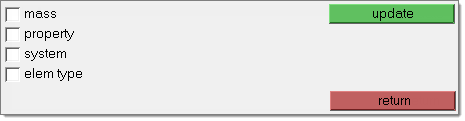
|
reject
|
Undoes the most recent create action.
|
review
|
Click this button, then click an existing mass element in the graphics area. The selected element's settings populate the criteria fields, and its associated ID and node ID display in the graphics areas in white text.
| Note: | The text labels for masses always display in the same orientation, so in some cases they can be obscured by your mesh (you may need to rotate the model to find them). |
|
return
|
Exits the panel.
|
|
See Also:
An Alphabetical List of HyperMesh Panels
Apply Mass panel








