Location: 2D page
Use the Cones panel to create an analytic, conical or cylindrical surface and/or mesh.
The following definitions apply to this function:
Definition
|
Description
|
normal axis
|
The vector created by the bottom center node to the normal vector node.
|
major axis
|
The vector created by the bottom center node to the major vector node.
|
The normal vector, bottom center, and major vector should form a 90 degree angle. If they do not, the major axis is calculated at 90 degrees using the normal axis.
When you create a cone, the top radius may be equal to 0, if you want to have the cone end at a point. The radius must always have a value greater than zero.
If a ratio other than one is specified in full cone, it is applied to the vector perpendicular to the normal axis. You can use the user-controlled method to specify the vector to which the ratio will be applied.
For partial cones, zero degrees starts on the major axis.
The ratio is applied to the vector perpendicular to the major axis and normal axis.
Subpanels and Inputs
The Cones panel contains the following subpanels and command buttons:
Use the Full Cone subpanel to create a full conical or cylindrical surface and/or mesh.
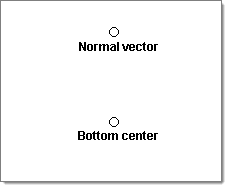
Nodes are selected
|
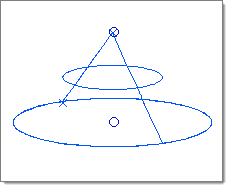
This cone was created with the surface only
meshing option selected.
|
Panel Inputs
Input
|
Action
|
bottom center
|
Select the node that represents the bottom center of the cone.
|
normal vector
|
Select the node that represents the normal vector of the cone.
|
cone / cylinder
|
Choose between the type of cone.
|
meshing option
|
| • | mesh, keep surf: creates a surface from the selected entities and then generates a mesh on the created surface. The created surface is retained along with the mesh. |
| • | mesh, dele surf: creates a surface from the selected entities and then generates a mesh on the created surface. The created surface is then deleted and only the corresponding mesh is retained. |
| • | mesh w/o surf: This option creates a mesh between the selected entities using linear interpolation without creating a surface. |
| • | surface only: creates a surface from selected entities, but does not create a mesh. You can use the resulting surface to perform any desired geometry cleanup functions or automeshing. |
|
radius
|
The radius of the cone at its base.
|
top radius
|
The radius of the cone at its tip. Enter 0 for a pointed cone, or a non-zero value for a cone with a flat top.
|
ratio
|
This determines how circular the base of the cone/cylinder is. A value of 1 is perfectly circular, while smaller decimal values create an increasingly oblong base/cross-section.
|
height
|
The height of the cone or cylinder.
|
|
Use the User Controlled subpanel to create three-dimensional partial cone surface primitives.
This example uses a top radius of 0.5, base radius of 3, height of 4, start angle 45,
end angle 320, and axis ratio 1.0.
This example uses the same settings as the previous one, but with axis ratio 0.5.
Panel Inputs
Input
|
Action
|
bottom center
|
Select the node that represents the bottom center of the cone.
|
normal vector
|
Select the node that represents the normal vector or axis of the cone.
|
major vector
|
The vector between the bottom center node and the major vector node determines the zero-degree point of an arc defining the curved surface of the partial cone. This arc extends in a direction based on the normal vector using the right-hand rule, with its start angle and end angle specified relative to this vector.
|
cone / cylinder
|
Choose between the type of cone.
|
meshing option
|
Choose between options to automatically mesh the cone surface as its created (keep surface, delete surface, or mesh without a surface) and the option to create the surface only (without meshing).
|
radius
|
The radius of the cone at its base.
|
top radius
|
The radius of the cone at its tip. Enter 0 for a pointed cone, or a non-zero value for a cone with a flat top.
|
ratio
|
This determines how circular the base of the cone/cylinder is. A value of 1 is perfectly circular, while smaller decimal values create an increasingly oblong base/cross-section.
|
height
|
The height of the cone or cylinder.
|
start angle
|
For an incomplete cone or cylinder (that is, a cone/cylinder with a section cut out) specify the start angle for the cut. No surface will be created between the start and end angles.
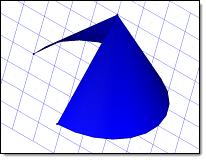
This cone was created with a start angle of 90* and end angle of 360*.
|
|
end angle
|
For an incomplete cone or cylinder (that is, a cone/cylinder with a section cut out) specify the end angle for the cut. No surface will be created between the start and end angles, as shown above.
|
|
The following action buttons appear throughout the subpanels:
Button
|
Action
|
create
|
Create and/or mesh a new cone or cylinder based on your input.
|
reject
|
Revert the most recent cone/cylinder creation.
|
return
|
Exit the panel.
|
|
See Also:
An Alphabetical List of HyperMesh Panels







