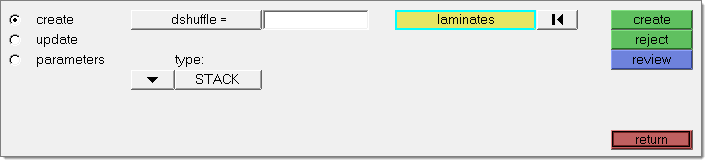Location: Analysis page – Optimization panel (OptiStruct user profile)
Use the Composite Shuffle panel to define manufacturing constraints for composite shuffling optimization.
Panel Usage
The Composite Shuffle panel consists of separate subpanels for creating shuffle constraints, updating shuffle constraints, and altering constraint parameters. For more information on composite shuffling manufacturing constraints, see DSHUFFLE in the OptiStruct online help.
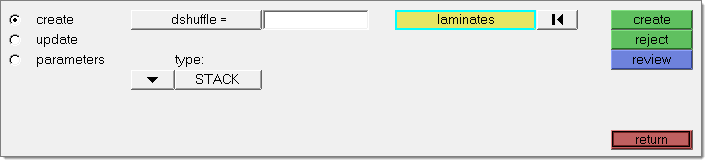
Subpanels can be completed in any order, and inputs are persistent so you will not lose work by switching subpanels. In addition, and edit button on the parameters subpanel opens the selected constraint's card image, allowing you to edit its ply-related qualities.
Subpanels and Inputs
The Composite Shuffle panel contains the following subpanels and command buttons:
Use the Create subpanel to create new shuffle-type manufacturing constraints.
Panel Inputs
Input
|
Action
|
dshuffle
|
The name for the manufacturing constraint.
|
type
|
Choose between STACK or PCOMP(G).
| Note: | PCOMP(G) covers both PCOMP and PCOMPG. |
|
laminates selector
|
For STACK types, select the laminates belonging to the shuffle constraint.
|
props selector
|
For PCOMP(G) types, select the properties belonging to the shuffle constraint.
|
|
Use the Update subpanel to update existing shuffle-type manufacturing constraints.
Panel Inputs
Input
|
Action
|
dshuffle
|
Type in the name of an existing shuffle constraint, or click the dshuffle button to pick one from a list.
|
type
|
Choose between STACK or PCOMP(G).
| Note: | PCOMP(G) covers both PCOMP and PCOMPG. |
|
laminates selector
|
For STACK types, select the laminates belonging to the shuffle constraint.
|
props selector
|
For PCOMP(G) types, select the properties belonging to the shuffle constraint.
|
|
Use the Parameters subpanel to alter the constraint's pairing and ply-related characteristics.
Panel Inputs
Input
|
Action
|
dshuffle
|
Type in the name of an existing shuffle constraint, or click the dshuffle button to pick one from a list.
|
pairing constraint
|
Choose the pairing option (SAME, REVERSE or BLANK).
| Note: | Only 45/-45 ply angles are available in OptiStruct at this time, and cannot be edited here. |
|
successive plies: number of constraints
|
Specify the number of constraints to apply to successive plies.
|
core: number of plies
|
Specify the number of plies making up the laminate core.
|
cover: number of plies
|
Specify the number of plies making up the laminate cover.
|
|
The Edit Card Image viewer is not a subpanel, but rather a separate feature accessed from within the Parameters subpanel by clicking the edit button.
Panel Inputs
Input
|
Action
|
successive plies
|
| • | Click the MAXSUCC toggle in the lower half on the card image previewer. |
| • | Choose All or Specify Number of MAXSUCC constraints. |
| • | For each MAXSUCC constraint, enter values for MSUCC and VSUCC. |
|
ply core layer:
|
| • | Click the CORE toggle in the lower half on the card image previewer. |
| • | Enter the number of core ply orientations in the DSHUFFLE_CORE_NUMBER_OF_PLIES = field. |
| • | Enter values for CANG(#). |
|
ply cover layer:
|
| • | Click the COVER toggle in the lower half on the card image previewer. |
| • | Enter the number of cover ply orientations in the DSHUFFLE_COVER_NUMBER_OF_PLIES = field. |
| • | Enter values for VANG(#). |
|
|
The following action buttons appear throughout the subpanels:
Button
|
Action
|
create
|
Create a new composite shuffling manufacturing constraint.
|
edit
|
Open the specified constraint's card image, allowing you to alter its ply-related characteristics.
|
reject
|
Revert the creation of a constraint.
|
return
|
Exit the panel.
|
review
|
Highlight the specified constraint, and displays its current characteristics in the input fields.
|
update
|
Update the selected constraint's characteristics or parameters to match your inputs.
|
|
See Also:
Optimization of Composite Structures in the OptiStruct online help