add links panel |

|

|

|

|
|
add links panel |

|

|

|

|
Location: connectors module
Use the Add Links panel to add link entities to existing connectors.
|
There are no subpanels on the Add Links panel. All inputs and command buttons are located on the main panel.
Panel inputs allow you to define the connectors you wish to add links to, as well as what components, when, and how to make the links. A series of command buttons on the rightmost edge of the panel allow you to add links, reject an erroneous creation of links, or exit the panel.
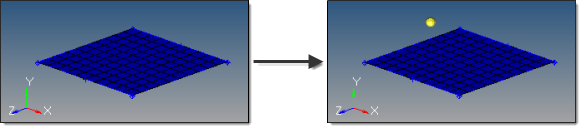
From the Add links panel you also have direct access to the Connector Options panel, where general and connector type-specific settings can be set. In particular, settings which don’t need to be altered very often are provided there. The add link function pays attention to the link conservation settings on the spot- and seam- options.
Input |
Description |
||||||||||||||||||||||||||||||||||||||||||||||||||||||||||||
location |
Select the connector to which new link entities will be added. |
||||||||||||||||||||||||||||||||||||||||||||||||||||||||||||
connect when |
Select one of the following:
|
||||||||||||||||||||||||||||||||||||||||||||||||||||||||||||
connect what |
Select the entities to which the connector will connect. If you chose now for the connect when option, you can select one of the following types of entities:
If you chose at FE realize for the connect when option, you can select one of the following types of entities:
|
||||||||||||||||||||||||||||||||||||||||||||||||||||||||||||
geom/elems |
Connect to either the geometry or elements of selected components, or associated to selected surfaces. |
||||||||||||||||||||||||||||||||||||||||||||||||||||||||||||
# of layers |
Select the number of thicknesses/layers for the connectors. For 2T, 3T and 4T connectors, select from the pop-up menu. For connectors that connect more than four layers of entities, select ? and enter the number of layers in the total = entry field that displays. |
||||||||||||||||||||||||||||||||||||||||||||||||||||||||||||
Reconnect rule |
This option is only valid if you select now for the connect when option, and is useful in situations where the parts to be connected have been changed/replaced. While realizing the connector, HyperMesh looks for link entities based on the re-connect rule:
|
||||||||||||||||||||||||||||||||||||||||||||||||||||||||||||
Add links from scratch |
With this option activated, the number of layers and the defined links on the selected connectors will be removed in a first step. In a second step, the number of layers is newly defined and appropriate new links will be added. |
||||||||||||||||||||||||||||||||||||||||||||||||||||||||||||
search tol |
While adding link entities to connectors, an optional search tolerance can be used to eliminate entities that are irrelevant.
|
||||||||||||||||||||||||||||||||||||||||||||||||||||||||||||
add links |
Update the connector(s) with provided input (if sufficient). |
||||||||||||||||||||||||||||||||||||||||||||||||||||||||||||
Reject |
Undo the connector update. |
Each link entity in a given connector can reference an entity of a different type all while each using different rules and states.
|
Each link entity in a given connector can reference an entity of a different type all while each using different rules and states.
|
The number of thickness value can be modified in a connector. This can be done from the connector information table or through a command file or a Tcl script.
|
The link entity state can be modified for an entity once it has been added to the connector using the connector table or through a script.
|
The entity re-connect rule can be modified once the entity has been added to the connector using the connector table or through a script.
|
A link entity added to a connector can be removed using the Connector browser or through a script using connector commands.
See the Connector Browser for a detailed explanation.
|
First review the information already stored in the connector using the Connector browser. The number of entities that can be added to the connector will depend on the number of thickness (T) value. At any given time the number of link entities added to a connector will be either less than or equal to its thickness value minus the current number of link entities already in the connector definition. To add more entities change the thickness to a higher value and select the entities and the desired rule setting.
|