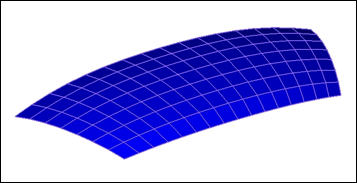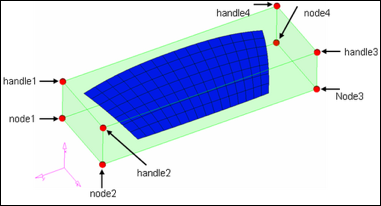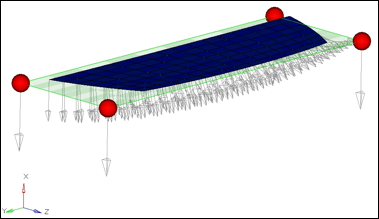Model Files
This exercise uses the windshield.hm file, which can be found in the hm.zip file. Copy the file(s) from this directory to your working directory.
Exercise: Using Morph Constraints to Keep the Area of a Windshield Constant while Changing its Shape
In this exercise will change the shape of the windshield while keeping its area constant.

Figure 1: Windshield mesh
Step 1: Load and review the model.
Open the HyperMesh file windshield.hm.
Step 2: Create a shape to define the degree of freedom for the mesh.
| 1. | From the menu bar select Morphing > Free Hand and select the move nodes subpanel. |
| 2. | Switch the method to translate. |
| 4. | Under moving nodes: click nodes >> by sets and select move_node. |
| 6. | Under fixed nodes: click nodes >> by sets and select fix_node. |
| 8. | Under affected elements: click elems >> displayed. |
| 10. | Go to the save shape subpanel. |
| 11. | For name =, enter Shape1. |
| 12. | Toggle the save option to as node perturbations. |
| 14. | Click undo all to bring the model to its original position before morphing. |
This initial shape defines the direction in which the nodes have the freedom to move, as the shape of the windshield is changing, thus enabling us to keep the area at a constant.
Step 3: Create a constraint.
| 1. | From the menu bar select Morphing > Create > Morph Constraints. |
| 3. | Change the constraint type to area. |
| 4. | For shapes, select Shape1. |
| 5. | Select elems >> displayed. |
| 6. | Switch the area option to equal to. |
| 7. | Click calculate to calculate the area of the mesh: |
| Note: | The value shows in the area box is: 1.085e+06. |
This is the actual surface area of the windshield which will be maintained.
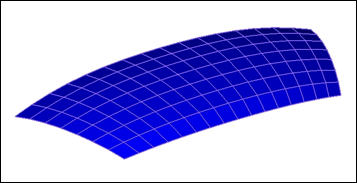
| Note: | The constraint is created. The symbol for the constraint is a matching-mesh. |
| 9. | Right-click Shape and select Hide in the Model Browser. |
| 10. | Right-click MorphingConstraint and select Hide in the Model Browser. |
Step 4: Create morph volume.
| 1. | From the menu bar select Morphing > Create > Morph Volumes. |
| 2. | Switch the method to create morphvol. |
| 3. | Toggle entity type to enclose elems. |
| 4. | Select elems >> displayed. |
| 5. | Toggle coordinate system to global system. |
The morph volume is created.
Step 5: Morph the part.
| 1. | From the menu bar select Morphing > Morph and select the move handles subpanel. |
| 2. | Change the morph type to move to node. |
| 3. | For from: handle, select handle1 (Figure 2). |
| 4. | For from: node, select node1 (Figure 2). |
| 5. | Repeat the process for the other handles and nodes. |
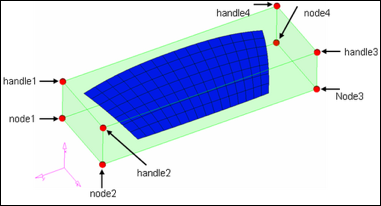
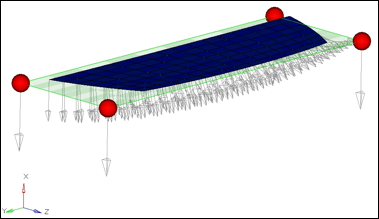
Figure 2: From handles and from nodes
Step 6: Save the morphed shape.
| 1. | Click the save shape radio button. |
| 3. | Toggle the save option to as node perturbations. |
Step 7: Check the result.
| 1. | Right-click MorphingVolume in the Model Browser and select Hide. |
| 2. | Go to View > Toolbars, make active Checks toolbar , select the Mass/Area Calc ( ) icon. ) icon. |
| 3. | For comps, select windshield. |
The final area of the windshield is 1.085e+06, which is the same as the initial area. So, even though the profile of the windshield has changed, its area has not. As the height of the windshield reduced, it expanded in the direction provided by Shape1.
Summary
Using morph constraints, you able to change the shape of the windshield, while keeping its area constant.
See Also:
HyperMesh Tutorials