Mirror Images - Using 1-Plane Symmetry |

|

|

|

|
|
Mirror Images - Using 1-Plane Symmetry |

|

|

|

|
If your space frame is symmetric, you can create a plane of symmetry at the center of your space frame and have your morphs applied in a symmetric fashion.
To set up a plane of symmetry:
| 1. | From the HyperMorph module, select the Systems panel. |
| 2. | Create a system at a node where the plane of symmetry is to be located and have the x-axis pointing normal to the plane to be created. |
| 3. | Return to the HyperMorph module, select the Symmetry panel. |
| 4. | Enter a name. |
| 5. | Select the global domain icon. |
| 6. | Switch the selector from none to 1 plane. |
| 7. | Select the system you created. |
| 8. | Select x-axis as the axis to align the symmetry |
| 9. | Change the left toggle from approximate to enforced. |
| 10. | Click create. |
A plane of symmetry is created at the origin of the system and based perpendicular to the x-axis. The icon for a 1-plane symmetry is a rectangle positioned like a small mirror for the symmetry system. HyperMorph also links any handles that it finds that are reflections of the other. Since enforced was selected, HyperMorph creates new handles that are reflections of ones that are not linked to any others and creates a symmetric link between them. When handles are created or deleted, the enforced option will automatically create or delete handles on the other side of the symmetric link in order to enforce symmetry of the handles.
The mesh itself does not need to be symmetric to use the symmetry options. The symmetry will be applied to the handles and handle perturbations that will influence the mesh in a symmetric fashion. If you want to add handles to one side of the plane of symmetry and not the other, yet still have symmetry active for the symmetric handles, use the approximate option instead.
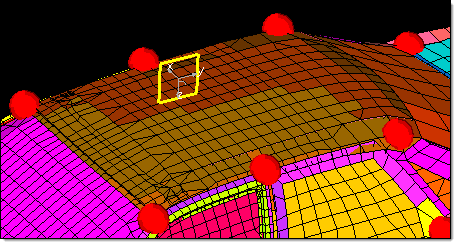
System and 1-plane symmetry
The plane of symmetry is positioned at the origin of the system and perpendicular
to the x-axis. The perturbations applied to handles on one side of the plane of
symmetry will be mirrored on to the other side.
Now when you perform a morphing operation you only need to move the handles on one side of the plane of symmetry. If you have the symmetry links check box activated, HyperMorph automatically applies the handle movements to the handles on the other side of the plane of symmetry through the symmetry link. As a result, the model maintains symmetry across the symmetry plane.
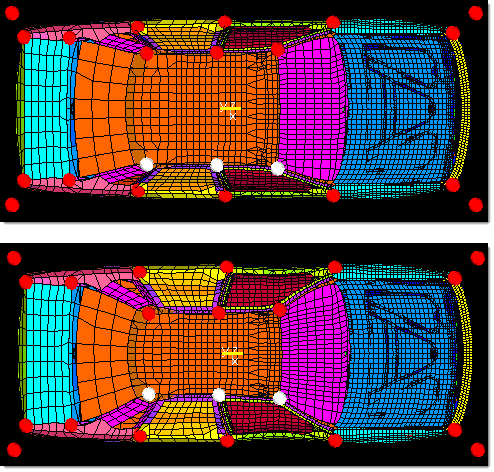
Using 1-plane symmetry
Three handles on the right hand side of the roof are selected and moved towards the
centerline. HyperMorph automatically moves the corresponding nodes on the left hand
side of the roof in a symmetric fashion.
See Also:
Controlling Global Morphing with Handle Placement
Matching a Mesh, Line, or Surface Data