Reducing 3D to 2D - Using Linear Symmetry |

|

|

|

|
|
Reducing 3D to 2D - Using Linear Symmetry |

|

|

|

|
You can use linear symmetry to apply morphs to the model in such a way that the model is essentially reduced to two dimensions.
To create a linear symmetry:
| 1. | From the HyperMorph module, select the Systems panel. |
| 2. | Create a system with the x-axis pointing along the dimension to be reduced. |
| 3. | Return to the HyperMorph module, select the Symmetry panel. |
| 4. | Select create. |
| 5. | Enter a name. |
| 6. | Select the global domain icon. |
| 7. | Switch the selector from 1 plane to linear. |
| 8. | Select the system you created. |
| 9. | Select x-axis as the axis to align the symmetry. |
| 10. | Click create. |
A linear symmetry is created along the x-axis of the system. The icon for a linear symmetry consists of two parallel lines along the dimension to be reduced. The origin of the system is irrelevant. Now each handle acts on the mesh as if it were a line extending along the system x-axis. If two handles lie along a line parallel to the system x-axis, they will be linked through symmetry. When you move a handle, all the nodes and handles with the same y and z coordinates will move along with it.
| Note: | Since linear is a non-reflective type of symmetry, leaving symlinks unchecked will not prevent the handles from having linear influences. However, it will stop movements from one handle from being applied to others that are linked via the symmetry. If you wish to turn the symmetry off for a given morphing operation, make the symmetry inactive in the Morph Options panel. |
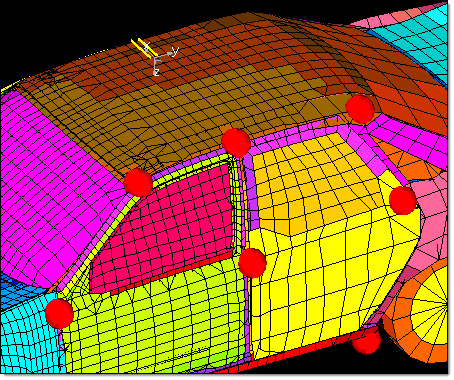
System and linear symmetry
The linear symmetry icon consists of two parallel lines along the system x-axis.
Note that the placement of a linear symmetry system does not matter, the effect
of the linear symmetry system is determined only by the direction of the x-axis.
Applying a linear symmetry is very useful for making profile changes to a space frame model. It does not matter where the handles are placed along the x-axis, greatly simplifying the model set up. You only need to look at the model from one view to set up the handles and to morph the model. For models with a large number of elements this can save a great deal of time.
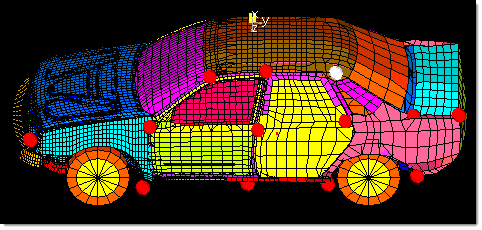
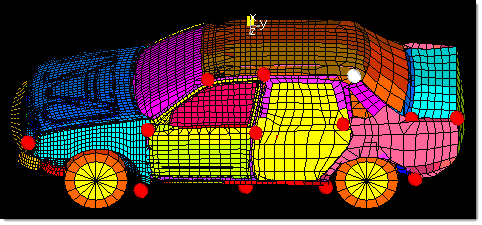
Using linear symmetry
The handle on the rear part of the roof is selected and the entire rear portion of the
roof is morphed along with it. With linear symmetry you only need to place handles
on one side of the model to affect the entire profile.
See Also:
Controlling Global Morphing with Handle Placement
Matching a Mesh, Line, or Surface Data