Nodal Force Balancing using OptiStruct |

|

|

|

|
|
Nodal Force Balancing using OptiStruct |

|

|

|

|
Perform nodal force balance mapping using OptiStruct to ensure mapped target nodal forces and source nodal forces are in equilibrium.
Forces from a source model are mapped to new target model nodal forces. The total load calculation on the source model and the new mapped model must be the same in order to ensure forces are balanced.
Equilibrium mapping is performed using the linear Optistruct solver, therefore you must have the Optistruct installed with license on the same installation directory as HyperWorks Desktop.
| 1. | Open or import the Target model. |
When importing, use ID offset in order to preserve the source model's IDs.
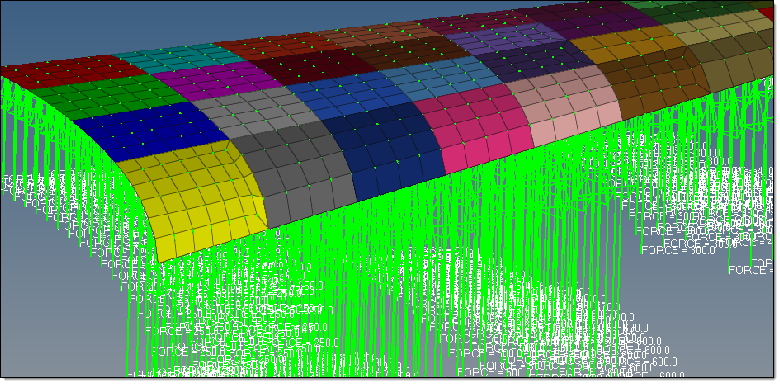
| 2. | Create and define a field entity. |
| a. | In the Model browser, right-click and select Create > Field from the context menu. |
| b. | In the Entity Editor, define the nodal field using the current model and forces data source, and select the loads to be mapped. |
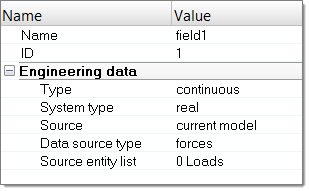
| 3. | Realize the field. |
| a. | In the Model browser, right-click on the field and select Realize from the context menu. |
| b. | In the Field Realization dialog, define realization settings. |
| c. | Set Interpolation to forcebalancing. |
| d. | Click Apply. |
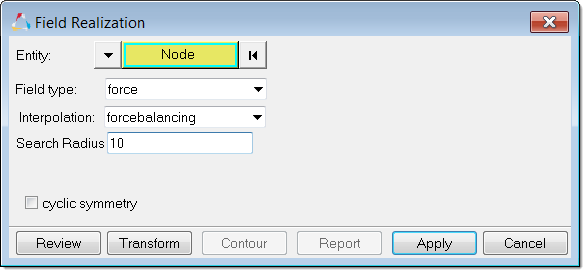
New forces and moments are created and applied to the nodes of the target mesh.
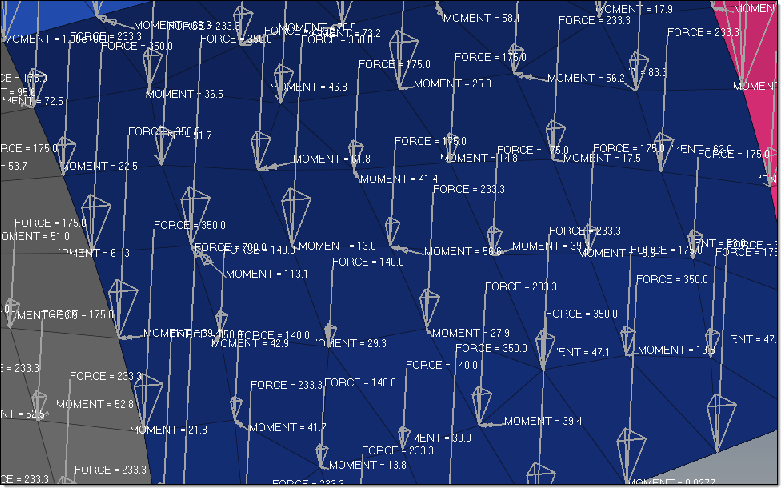
See Also: