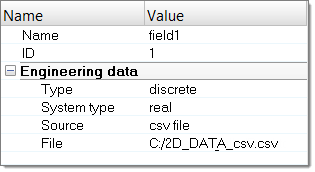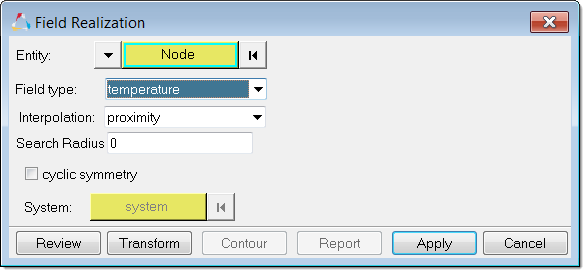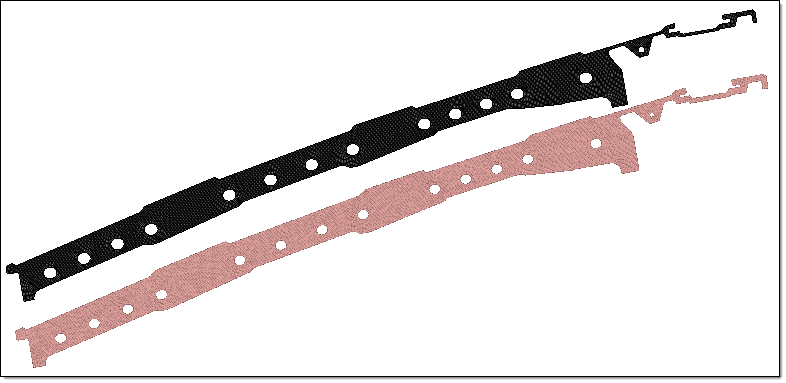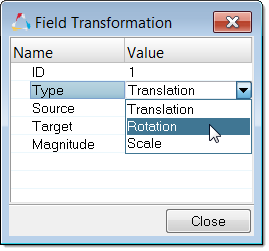Reviewing and transforming source elements/nodes in relation to the target model. When source data is not in the correct location and overlaps with the target model, the tools provided in the Field Realization dialog can be used to transform the source model to the target model's location with linear transformation, rotation, or scale methods. The transformed source model will be stored with the field entity and will remain in the database for future reviews.
| 1. | Open or import the Target model. |
| 2. | Create and define a field entity. |
| a. | In the Model browser, right-click and select Create > Field from the context menu. |
| b. | In the Entity Editor, define source model data (results, csv, current model). |
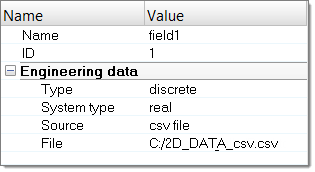
| a. | In the Model browser, right-click on the field and select Realize from the context menu. |
| b. | In the Field Realization dialog, define realization settings. |
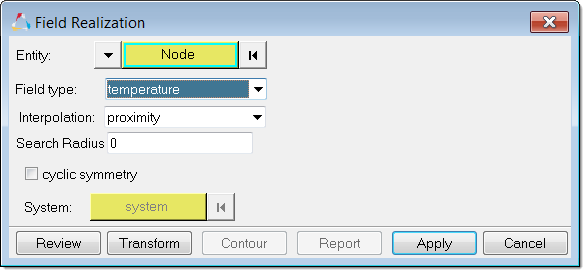
| 4. | In the Field Realization dialog, click Review to display the Target model (green) and the source model (pink), which are not in the same location. |
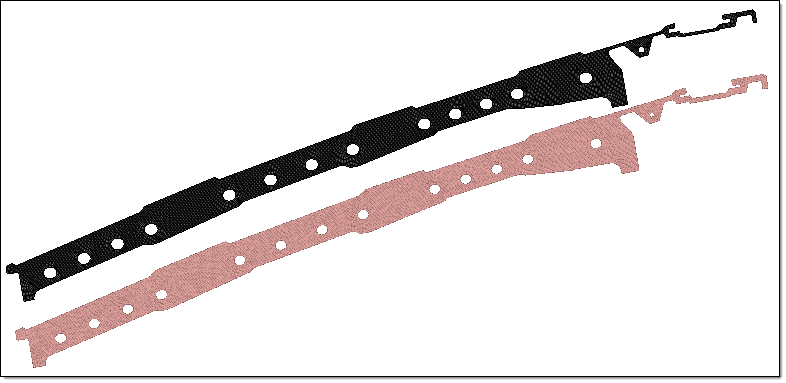
| 5. | Transform the source data. |
| a. | In the Field Realization dialog, click Transform. |
| b. | In the Field Transformation dialog, define settings to perform a Translation, Rotation, or Scale transformation of the source node. |
| c. | Click Close to perform the transformation operation. |
| d. | Click Reset Review to display the updated location of the new source model. |
| e. | Repeat this operation until the source model and target model are in the same location. |
Note: Manually define the vector direction by entering the Source node x,y,z location, Target node x,y,z location, and Magnitude of the vector.
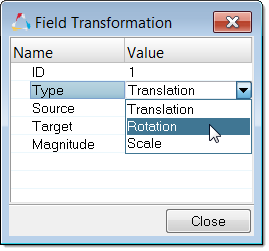
See Also:
Fields