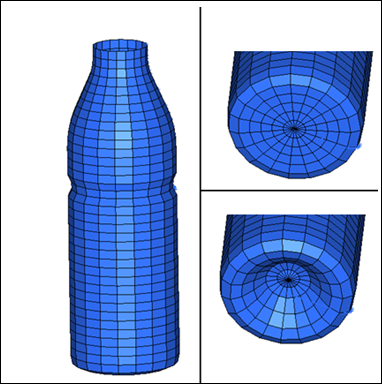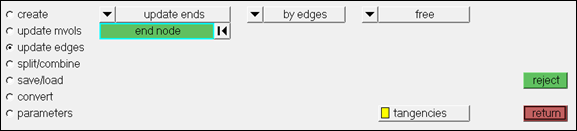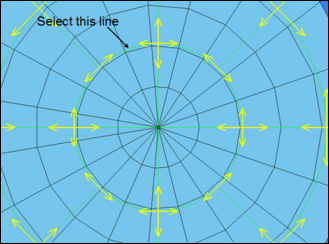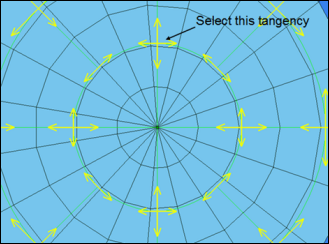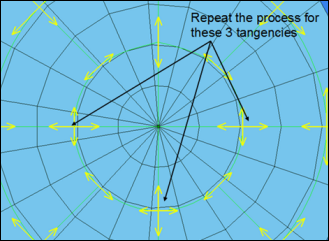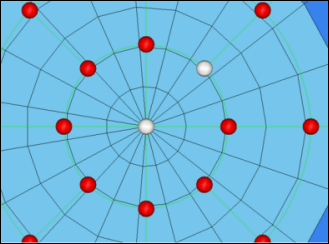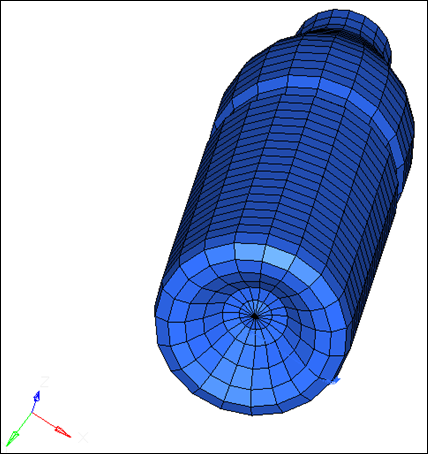Model Files
This exercise uses the bottle.hm file, which can be found in the hm.zip file. Copy the file(s) from this directory to your working directory.
Exercise: Using Cyclical Symmetry to Assist in the Morphing of a Bottle
In this exercise you will create a dome shape at the bottom of the bottle using morph volumes.
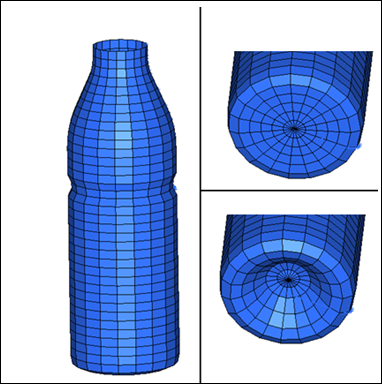
Figure 1: Before and after morphing
Step 1: Load and review the model.
Open the HyperMesh file bottle.hm
Step 2: Create morph volumes.
| 1. | From the menu bar, select Morphing > Create > Morph Volumes. |
| 2. | Switch create morphvol to create matrix. |
| 4. | Select elems >> displayed. |
| 5. | Toggle global system to local system. |
| 6. | For syst, select the system located at the top of the bottle. |
| 7. | Use the default values for the remaining settings. |
| 8. | Click create to create the morph volumes. |
| Note: | Morph volumes are created, encompassing the bottle, with red colored handles created at the corners of each morph volume. |
| 9. | Click return to exit the panel. |
Step 3: Create symmetry.
| 1. | From the menu bar, select Morphing > Create >Symmetries. |
| 2. | Under domains, activate morph volumes & mapping check box. |
Symmetries can either be linked to domains or to morph volumes. Here you are associating the symmetries to the morph volumes.
| 3. | Change 1 plane to cyclical. |
| 4. | Change 180 degrees to set freq. |
| 6. | For syst select the cylindrical coordinate system located at the top of the bottle. |
Note that a cyclical symmetry is created.
| 8. | Click return to exit the panel. |
Step 4: Create the dome.
| 1. | From the menu bar select Morphing > Create > Morph Volumes, and then select the update edges subpanel. |
| 2. | Toggle update nodes to update ends. |
| 3. | Change the view to the bottom view by selecting the XY Bottom Plane View  . . |
| 4. | Verify that the options by edges and free are selected (see image below). |
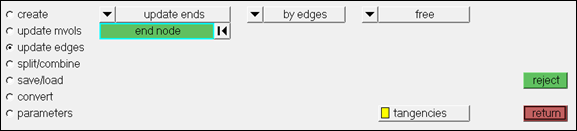
| 5. | Using the image below as reference, select the line to the left of the tangency at the top of the center circle. |
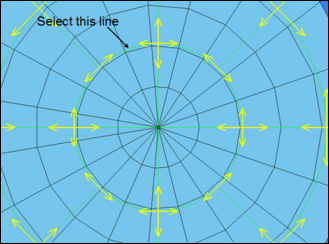
Figure 2: Updating tangencies, selecting line
| 6. | After selecting the line, select the tangency (shown below). |
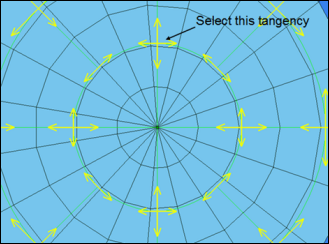
Figure 3: Updating tangencies, select tangency
Notice that after selecting the tangency, the two arrows are replaced with a single arrow.
| 7. | Repeat steps 5 and 6 on the three other tangencies shown in the image below: |
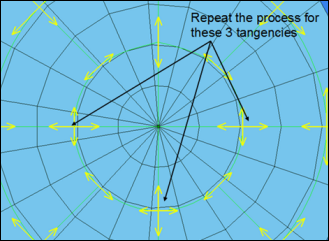
Figure 4: Updating tangencies, additional tangencies to update
| 8. | When finished, click return to exit the panel. |
| 9. | From the menu bar select Morphing > Morph and then select the move handles subpanel: |
| 10. | Select the handles at the bottom of the bottle, as shown in Figure 5. |
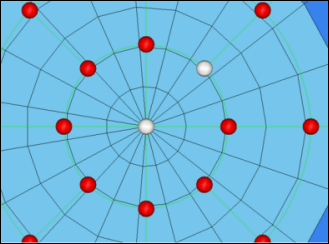
Figure 3: Handles to translate
| 11. | Switch the morphing method from interactive to translate. |
Since you have symmetries defined, translating a single handle on the inner ring at the bottom, ensures that a similar behavior is imparted on all the handles symmetrically associated to it.
| 15. | To reduce the number of domains and handles shown on the screen, click the Mask tab. If this isn’t displayed, select View > Browsers > HyperMesh > Mask. |
| 16. | Click the - in the Hide column to turn off the display of all morphing entities. |
| 17. | Rotate the model to view the changes made. |
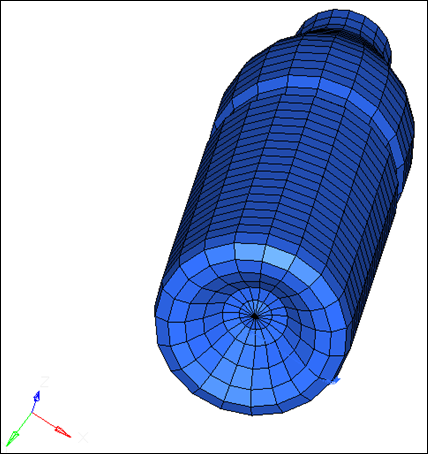
Figure 6: Morphed model
Summary
Using morph volumes with appropriate tangencies, and by creating symmetries you are able to create a dome-shaped feature at the bottom of the bottle.
Remarks
There are four different methods to define the continuity between the morph volumes.
| • | Free makes morph volume edges independent of other edges. |
| • | Fixed connectivity allows you to prescribe the angle at the end of an edge. |
| • | Master-slave maintains tangency between two morph volume edges while keeping the master edge independent of the slave edge. (When the master edge moves, the slave edge follows, but when the slave edge moves, the master edge does not have to follow.) |
| • | Continuous maintains tangency between two morph volume edges while allowing both edges to affect each other. |
The default setting in morph volume is always set to tangent which is continuous edge connectivity. This definition can always be changed in the update edges subpanel, based upon the morphing needs.
See Also:
HyperMesh Tutorials