Viewing Solid Models |

|

|

|

|
|
Viewing Solid Models |

|

|

|

|
The HyperMesh graphics engine supports different visual options for viewing models as you work on them.
In this default mode, your model is displayed as a wire frame, but only the surface elements are drawn because in a solid model, a full wire frame can make it very difficult to visualize the model because every element in the model is displayed. Since HyperMorph creates a component called ^morphface, which contains shell elements on the surface of the 3D domains, the default setting is to display only that component--thus showing only the outer surface of your model and making it easier to work on. However, since the viewing mode is still wire frame, you will see the two sides of your model superimposed over each other.
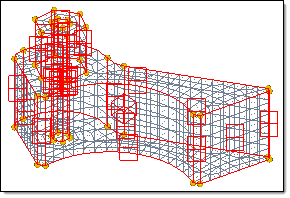
The option produces a display that is similar to what you see when you perform a fill plot in the Hidden Line panel. You only see the side of the model that is facing you (as if your model was a real part). You can still display the surface mesh, if desired (as shown).
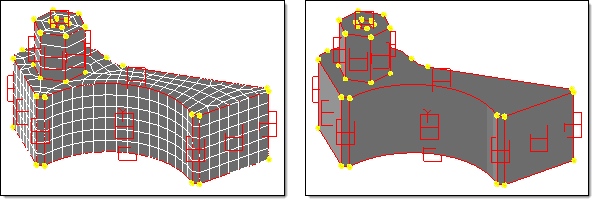
You can also view a solid model for morphing by turning off all the components and looking at only the domains and handles. This is similar to looking at the model in a meshless wire frame mode. Partitioning generally captures all the features on the surface of a solid, so by viewing only the domains you can visualize the model with minimal clutter.
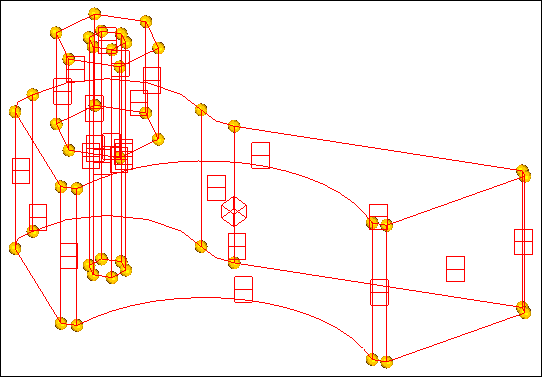
See Also: