In this tutorial you will learn how to run a DOE study on simple functions defined using a Templex template.
The base input template defines two input variables; DV1 and DV2, labeled X and Y, respectively. The objective of the study is to investigate the two input variables X, Y forming the two functions: X+Y and 1/X + 1/Y – 2.
Before running this tutorial, you must complete tutorial HS-1010: Simple Study Setup or you can import the archive file HS-1010.hstx, available in <hst.zip>/HS-1700/.
| 1. | In the Explorer, right-click and select Add Approach from the context menu. |
| 2. | In the HyperStudy - Add dialog, select Doe and click OK. |
| 3. | Go to the Specifications step. |
| 4. | In the work area, set the Mode to Full Factorial. |
| 5. | Click the Levels tab, and change the number of levels from 2 to 3 to spread the levels between the lower and upper bounds. |
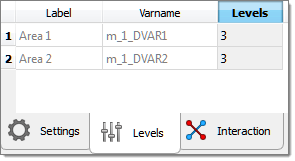
| 7. | Go to the Evaluate step. |
| 8. | Click Evaluate Tasks. The results of the evaluation display in the work area. |
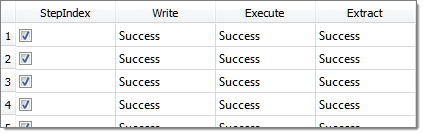
| 9. | Go to the Post processing step. |
|
In this step you will review the effects and interaction between both input variables and output responses.
| 1. | Click the Linear Effects tab. |
| 2. | Using the Channel selector, select both input variables and output responses. |
| 3. | Review the effects of Area 1 and Area 2 on Response 1 and Response 2. You can observe that the effects of Area 1 and Area 2 on Response 1 are the same (proportional with a magnitude 4.8). From the second plot, you can observe that the effects of Area 1 and Area 2 on Response 2 are also the same (inversely proportional with a magnitude -4.8). For information on how to calculate the magnitude in DOE refer to Post Processing DOE. |
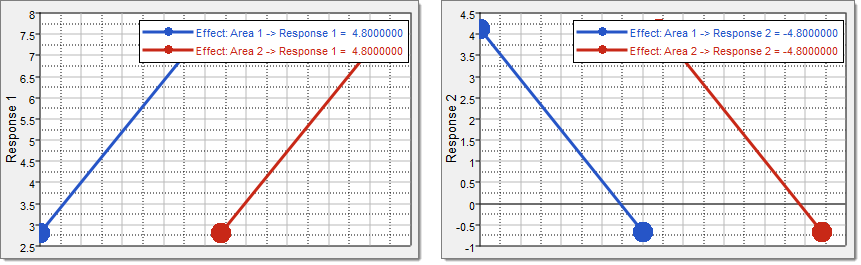
| 4. | Click the Interactions tab. |
| 5. | Using the Channel selector, set Variable A to Area 1 and Variable B to Area 2. |
| 6. | Review the interactions between Area 1 and Area 2 on Response 1 and Response 2. From both plots, you can observe that there is no interaction between Area 1 and Area 2 for both Response 1 and Response 2. |
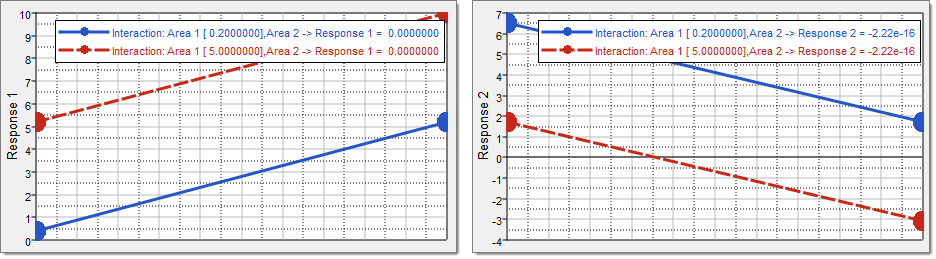
|
See Also:
HyperStudy Tutorials







