Global Display Tools |

|

|

|

|
|
Global Display Tools |

|

|

|

|
These controls lie at the left side of the Results browser, below the View tools.
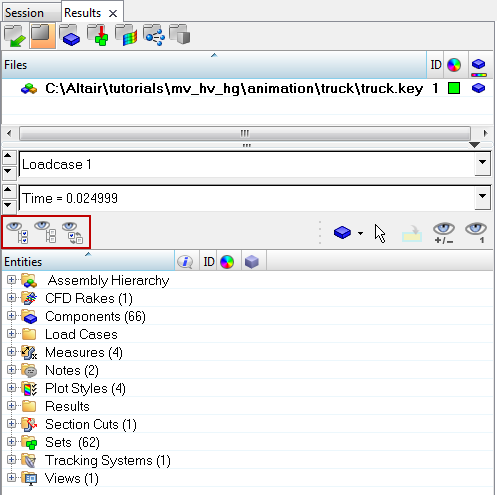
The Display All ![]() , Display None
, Display None ![]() , and Reverse Display
, and Reverse Display ![]() buttons at the top of the tab can be used to change the display state of various items (assemblies, systems, components/parts, sets/groups, streamline components, etc.) shown in the tree.
buttons at the top of the tab can be used to change the display state of various items (assemblies, systems, components/parts, sets/groups, streamline components, etc.) shown in the tree.
Display All ![]() displays, and Display None
displays, and Display None ![]() hides various items shown in the tree. Reverse Display
hides various items shown in the tree. Reverse Display ![]() reverses the state of items (displaying the hidden and hiding the displayed). Since these functions work in combination with the filters, only the items displayed in the tree are affected--hidden items that are also filtered out of the tree will not be displayed.
reverses the state of items (displaying the hidden and hiding the displayed). Since these functions work in combination with the filters, only the items displayed in the tree are affected--hidden items that are also filtered out of the tree will not be displayed.
These controls can also work at the folder and individual named entity level too. As an example, highlighting the components folder and then clicking Display None will turn off all components. If an individual component is highlighted within the component folder the Display All, Display None and Reverse Display controls will only work on that specific entity. To enable the Display All, Display None, and Reverse Display functions to work at the global level again, simply click on the white space within the browser (de-selecting any selected entities) will enable the control back to the highest level.
| Note | These buttons only affect the display state. They do not actually remove entities from the model, but only show or hide them. |