Section Cut Graphical Manipulators |

|

|

|

|
|
Section Cut Graphical Manipulators |

|

|

|

|
The following graphical manipulators are available which allow you to modify the definition of section cuts, as well as translate or rotate sections anywhere in 3-D space:
The Two Directional manipulator is available for X-Axis, Y-Axis, Z-Axis section cuts only.
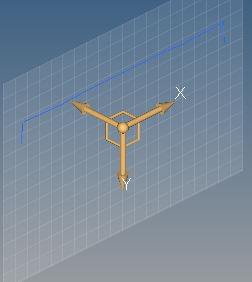
The graphical manipulator is created at the node specified for the Base (if specified), or at the base coordinates entered. The position of the manipulator on the gridline grid determines the grid values (X, Y).
The arrows can be left-clicked and dragged freely along a straight line that is parallel to the direction of the normal to the section cut. As the arrow is dragged, a thin line is drawn representing the base point's path and a number is displayed showing the amount of movement in the single direction. In addition, the base coordinates reported in the Section Cut panel automatically update upon release of the mouse button after dragging. The arrow base location on the plane can only be changed using the Base functionality in the Section Cut panel (node selector or coordinate table). The square handles connecting arrows can also be freely dragged in space to modify the location of the section cut. Moving the manipulator in the plane of the section will not affect the location of the section cut itself, simply the base location of the manipulator. You can also click anywhere on the section to drag the section in the normal direction.
| Note | The item that is selected to be dragged (arrow, square handle, or section) will temporarily change color. |
The Three Directional manipulator is available for N1,N2,N3 and Normal to screen section cuts. This manipulator allows free rotations and translations in a 3-D space for relocating and reorienting cross sections.
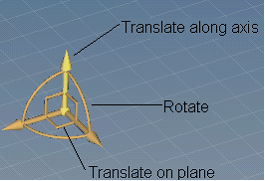
The center point of the manipulator can be dragged freely anywhere in space. The section cut is dragged in its normal direction, while the manipulator is moved on the plane of the section based on the movement of the mouse. Each arrow can be freely dragged along a straight line; only the manipulator's location on the section plane will change unless an arrow normal to the section is the one being dragged. The arc handle connecting arrows can also be grabbed to allow rotation of the arrows and section cut around the normal to the plane. In addition, the square handles connecting arrows can be freely dragged in space to modify the location of the section cut. Moving the manipulator in the plane of the section will not affect the location of the section cut itself, simply the base location of the manipulator. You can also click anywhere on the section to drag the section in the normal direction.
| Note | The item that is selected to be dragged (arrow, arc handle, square handle, or section) will temporarily change color. |
The Spherical manipulator is available for spherical section cuts only.
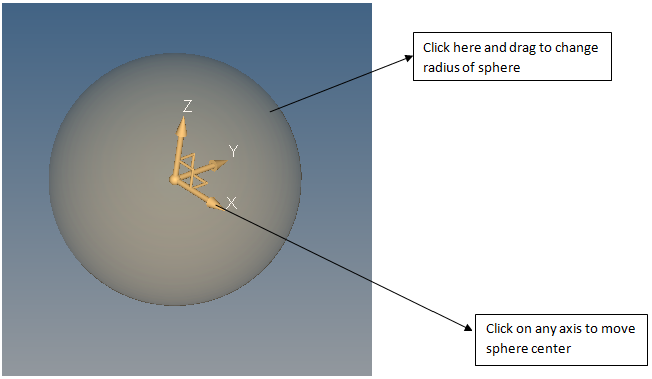
The center of the sphere coincides with the center of the spherical section cut. The sphere manipulator has three axis (X,Y,Z). You can drag the sphere along these directions by clicking on a particular axis and dragging the mouse in the graphics area. This will re-position the center of the sphere.
You can also adjust the radius of the sphere itself by clicking anywhere on the sphere (other than an axis) and dragging the mouse.
| Note | A sphere manipulator will be displayed in a light orange color whenever it is active. |
See Also: