Thermal Fluid-Structure Interaction Analysis (Beta) |

|

|

|

|
|
Thermal Fluid-Structure Interaction Analysis (Beta) |

|

|

|

|
Thermal Fluid-Structure Interaction Analysis (Beta) |

|

|

|

|
|
Thermal Fluid-Structure Interaction Analysis (Beta) |

|

|

|

|
OptiStruct and AcuSolve are fully-integrated to perform a coupled Fluid-Structure Interaction Analysis based on a partitioned staggered approach. OptiStruct and AcuSolve both include time-domain simulation capabilities that break the coupled solution into a number of time steps. Since the governing equations of both OptiStruct and AcuSolve are nonlinear, sub-iterations are typically required within each time step. For more information, refer to the Fluid-Structure Interaction in the User’s Guide. This document illustrates the Thermal Fluid-Structure Interaction based on Linear Transient Heat Transfer Analysis in the structural domain (OptiStruct) and transient fluid flow heat transfer in the fluid domain (AcuSolve). SFSI is used to denote Structural Fluid-Structure Interaction and TFSI is used to denote Thermal Fluid-Structure Interaction.
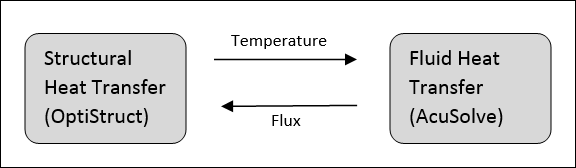
Figure 1: Direct-Coupled Fluid-structure Interaction (DC-FSI) cycle
At each sub-iteration (exchange/stagger) of TFSI analysis, the fluid thermal energy in AcuSolve is converted into nodal fluxes which are then transferred to the structural interface mesh of OptiStruct. These fluxes are used to calculate the temperature of the structure using OptiStruct. Note that in addition to the flux from the fluid flow, additional structural heat transfer loads can also be applied. The resulting temperature of the structure is passed back to AcuSolve as the new fluid thermal analysis boundary. This TFSI cycle is shown below in Figure 1.
The detailed interface-specific input information is available in the Fluid-Structure Interaction page. Here you will look at solution-specific information required to run Thermal FSI. You will first look at the input data required from the OptiStruct side to set up the model. Subsequently you will list and explain some information about the interface boundary conditions that are specific to Thermal FSI and learn how to set them in the AcuSolve input file.
Thermal FSI is the coupled simulation of Linear Transient Heat Transfer Analysis on the structure in conjunction with transient fluid heat transfer analysis in the fluid domain.
Refer to Linear Transient Heat Transfer Analysis in the User’s Guide for detailed information regarding the setup of the OptiStruct model. There are a few changes you will need to make to the model to run FSI. You will look at these differences in the following points:
| 1. | The initial time step (DT on TSTEP) should be set equal to the initial time step in the AcuSolve model. This time step will also be constant throughout the solution (adaptive time stepping is not supported). |
| 2. | The FSI Bulk Data Entry should be added to the model. You can adjust the convergence tolerance parameters relevant to Thermal FSI (TCNVTOL and FXCNVTOL), the wait time (WAITTIME), and other parameters on this entry. |
| 3. | The FSI Subcase Entry should be added to the linear transient heat transfer subcase and this entry should reference the corresponding FSI Bulk Data Entry. |
The above steps allow you to successfully prepare the Linear Transient Heat Transfer model for FSI analysis.
Thermal FSI is a coupling between the structural solver and the fluid flow analysis capabilities of the fluid solver. Therefore, you can look at the AcuSolve Command Reference Manual for detailed information about how to setup a model for fluid flow solutions. Here a few parameters relevant to Thermal FSI in the AcuSolve input file are looked at:
Use the EXTERNAL_CODE_SURFACE command to define the interaction between the fluid interface and the corresponding parameters. The command specifies the surface topology, as well as the interface proprieties.
Depending on the problem being solved (SFSI or TFSI), various parameters are available to define the interface behavior. For detailed information on the different parameters, refer to the AcuSolve Command Reference Manual.
EXTERNAL_CODE_SURFACE( "<structure_label>" ) {
surfaces = Read( "<filename>.ebc" )
shape = "<element type>"
element_set = "<element set ID>"
mesh_displacement_type = <tied/slip>
temperature_type = <tied>
gap_factor = <Real>
gap = <Real>
}
For Thermal FSI, the temperature_type and mesh_displacement_type define how the fluid and structural interfaces interact (boundary conditions). The mesh_displacement parameter should always be set to tied for Thermal FSI solutions.
The temperature_type specifies how the nodal temperature behaves in relation to the structural mesh temperature. Currently only temperature_type=tied to tie the temperature to the mesh temperature is supported. For Thermal FSI, currently, only heat transfer is supported, and therefore, the mesh parameter in the EQUATION block should be set to eulerian since the mesh is fixed. For more information, refer to External Equation Field Settings of the Fluid Structure Interaction page.
Fluid-Solid Interface Conditions |
Mesh Displacement |
|
|---|---|---|
Tied |
||
Temperature |
Tied |
Temperature |
Table 1: Fluid-Structure Interaction Boundary Conditions
When the fluid is allowed to slide along the solid mesh, neighborhood searches between the fluid and solid meshes are continuously performed. The gap_factor parameter specifies a non-dimensional (with respect to the length of the element face) maximum allowable gap and the gap parameter specifies a non-dimensional maximum gap distance between each quadrature point of the AcuSolve surface to the closest surface given by OptiStruct to check for gaps. If the distance is greater than the gap, the computation stops with an error message.
The FSI results are output to the corresponding working directories. The structural (OptiStruct) results are output to the H3D file by default and can be post-processed in HyperView. However, this file will not contain the fluid results. The fluid results are available in the AcuSolve .log file in the AcuSolve working directory. The AcuSolve .log file can also be loaded into HyperView. During Thermal FSI Analysis, for the Structural Transient Heat Transfer solution, monitoring results are available by default at runtime, in the <filename>_ht.h3d file. This H3D file can be viewed in HyperView during runtime to monitor results.
For Thermal FSI, the fluid and structural results can be post-processed simultaneously in one single HyperView session when you choose to overlay results. Note that only results that are common between the structural and fluid domains are available to be post-processed simultaneously (for example, Temperature).
The structural transient heat transfer solution can be viewed in HyperView by opening the H3D file as illustrated below in Figure 2:
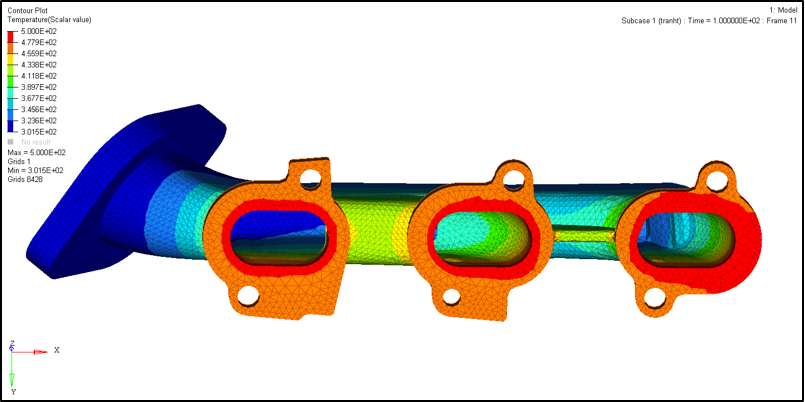
Figure 2: Structural domain heat transfer FSI results for a slab (only structural results are loaded in HyperView).
You can overlay (check the Overlay box in the HyperView Load Model and Results: panel) the fluid results by importing the AcuSolve .log file as shown in Figure 3. Only common results (in this case, temperatures) can be post-processed simultaneously.
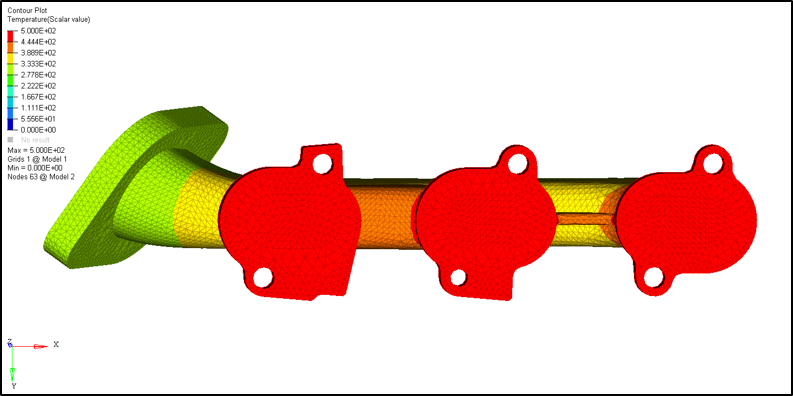
Figure 3: Fluid domain temperature FSI results for the enclosed fluid volume (fluid results are overlaid on top of the existing Structural results).
See Also: