Symmetry |

|

|

|

|
|
Symmetry |

|

|

|

|
In addition to adding a single bushing to your project, you can also add a pair of bushings such as AutoBushFD pair. When you add a pair, MotionView automatically reflects modifications you make on the left bushing of the pair to the right bushing, unless you choose otherwise. MotionView assumes bilateral symmetry about the global X-Z plane:
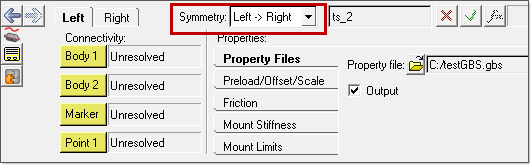
The Symmetry option menu, outlined in red above, lets you select Right, Left or None to tell MotionView to reflect or not to reflect modifications. These options are explained in detail below:
Option |
Description |
Left -> Right |
Select Left -> Right to reflect modifications from the left bushing to the right bushing. You cannot modify connectivity or properties of the right bushing. |
Right -> Left |
Select Right -> Left to reflect modifications from the right bushing to the left bushing. You cannot modify connectivity or properties of the left bushing. |
None |
Select None to not reflect modifications to either side of the bushing pair. You can modify the connectivity and properties independently allowing for asymmetrical connectivity or properties. |
For symmetrical bushings, you need only enter data for one side of the bushing. For asymmetrical bushings, you can enter a None option, and then alter a left or right bushing independently as required for manufacturing tolerances or design.