Spline3D Panel - Properties Tab |

|

|

|

|
|
Spline3D Panel - Properties Tab |

|

|

|

|
From the Properties tab on the Spline3D panel, you can define the spline data.
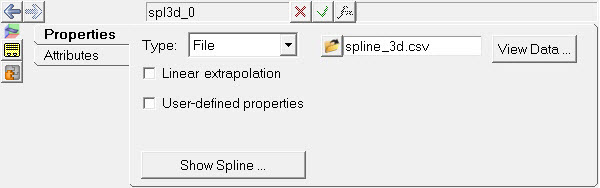
Spline3D panel – Properties tab
Spline3D data can be defined using any of the following methods:
The spline data may be saved in a .csv (Comma Separated Values) format. The correct format of data in the .csv file is as shown below:
From the Properties tab, select File from the Type drop-down menu. Click on the file select folder
The data can be viewed in a tabular format by clicking on the View Data button located at top of the panel. A table appears that displays the x, y, and z data:
Note - The data is displayed by factoring any Offsets and Scales applied in the Attributes tab (if any are applied). To view the spline graphically, click on the Show Spline button located at the bottom of the panel.
Spline3D viewer dialog |
The spline data can be defined by either manually keying in the values or importing values from a .csv file. In this case, the values for x, y, and z will be saved inline within the model file. From the Properties tab, select Value from the Type drop-down menu.
Spline3D Panel - Properties Tab - Value Type To insert, delete, or append row data or columns (Y vectors), right-click on the row or column headers respectively.
OR
OR
Note - This option will only be made available if the right-click is made on the last row/column. Alternatively, if the data is available in a .csv file with the above described format, the data can be imported by clicking on the Import button located on the upper right portion of the panel. The Import Values From File dialog is displayed.
Note - If the Type is set as File and a .csv file is referred, toggling to Value will not automatically import the values. |
Use this method if the spline has to be read by the solver using a custom user-subroutine. Note that with the User Defined type, the spline data cannot be viewed or plotted graphically in MotionView. From the Properties tab, activate the User-defined properties check box to set the spline as user defined.
The User-Defined tab is displayed. Note - The Attributes tab is hidden, as it is not applicable for this spline type. |
This option is applicable for all types of spline explained above. From the Properties tab, activate the Linear extrapolation check box if the spline data has to be linearly extrapolated at each ends of the y-vector during the simulation.
|