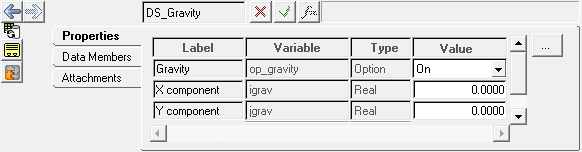Predefined datasets comprised of object types, such as real, string, boolean, integer, and options, can be accessed from the Dataset panel in MotionView. Datasets are organized in tables, according to object. The label, variable name, object type, and value of each object in the data set are displayed. The fields for variable name and object type cannot be changed in the Dataset panel.
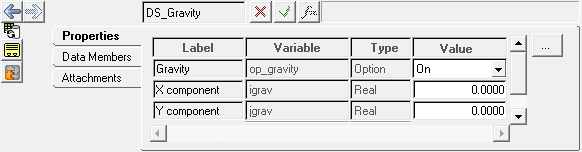
Datasets panel
The Datasets panel contains the following tabs:
Properties
Data Members
Attachments
| 1. | From the Project Browser, select the system to which the dataset is to be added. |
| 2. | Right-click on a system folder in the Project Browser and select Add > General MDL Entity > Dataset from the context menu. |
OR
| - | Right-click on a dataset folder in the Project Browser and select Add Dataset from the context menu. |
OR
| - | Right-click the Dataset button  on the General MDL toolbar. on the General MDL toolbar. |
The Add DataSet dialog is displayed.
| 3. | The parent system name is displayed in the System field. |
| 4. | Enter a label in the Label: field if you want to use a different label than the default. |
| 5. | Enter a variable name in the Variable: field if you want to use a different variable name than the default. |
| 6. | Under Type:, select Single or Pair. |
| 7. | Enter any notes in the Note: text box. |
The dataset is added.
|
See Also:
MDL Reference Guide