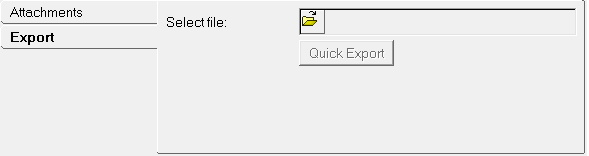A GraphicSystem entity acts similar to that of a general System entity - it is intended to be used as a container for graphic entities, and it can be used repetitively. Like general systems, graphic systems can use attachments that refer to entities that are external to the system - this allows you to use them repetitively by parameterizing the body, point, etc. that are typically needed to define the graphics within the GraphicSystem.
The GraphicSystem panel contains an Attachments tab and an Export tab.
Attachments Tab
The Attachments tab works similar to the general System Attachments tab. Each system has a list of attachments that connect it to other systems. You can modify an attachment by highlighting it in the Attachments list and using the entity collector to the right of the list. Attachments can be referenced in the Function Builder.

GraphicSystem panel - Attachments tab
Export Tab
The Export tab can be used to export the graphic system definition as a separate MDL file, which can be reused in the same model or a different model.
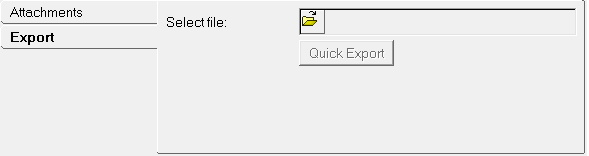
GraphicSystem panel - Export tab
The GraphicSystem entity is saved in the MDL format using the *Graphic statement that refers to a definition defined using the *DefineGraphic block.
To reuse the graphic system definition, use the Import tab in the Systems panel into which the new graphic system needs to be created.
| 1. | From the Project Browser, select the system to which the graphic system is to be added. |
| 2. | Right-click the Graphics icon  on the Reference toolbar. on the Reference toolbar. |
The Add Graphic or Graphic Pair dialog is displayed.
| 3. | The parent system name is displayed in the System field. |
Accept the default or change if desired.
| 4. | Enter a label in the Label: field, if you want to use a different label than the default. |
| 5. | Enter a variable name in the Variable: field, if you want to use a different variable name than the default. |
| 6. | From the Type: drop-down menu, select GraphicSystem. |
| 7. | In the Note: field, enter any notes as desired. |
The new GraphicSystem container entity is added.
|
| 1. | Add a GraphicSystem entity as described above. |
| 2. | Add graphic entities to the GraphicSystem. Review the data required for each graphic (for example bodies, points, etc.) to understand what attachments may be needed. You will need to enter the data for the graphics after completing the steps below. |
| 3. | Using the Attachments tab, create attachment(s) of the entity types that are required by the graphics created in the previous step. |
| 4. | Resolve the attachments by selecting the entities for the attachments external to the GraphicSystem (the points, body, etc. from the previous step). |
| 5. | Modify the graphic entities to use the attachments (use the attachment attributes from the Model tree in the Body/Point collectors.) |
|