Modal Force Panel - Properties Tab |

|

|

|

|
|
Modal Force Panel - Properties Tab |

|

|

|

|
From the Properties tab on the Modal Force panel, the load case that is available in the flexible body H3D can be selected and a scale factor can be applied.
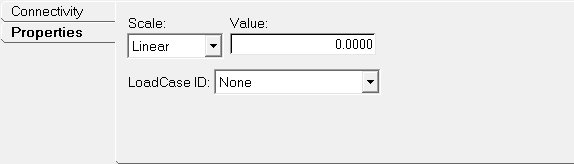
Modal Force panel - Properties tab
Scale |
Select the method of scaling the modal force. The scaling can be expressed in one of the following ways. |
|
|
Linear |
Use this method to specify a constant scale. Enter a real number in the Value field. |
|
Curve |
Scale expressed in the form of a curve.
Resolve the Curve by clicking on the Curve collector and selecting a Curve entity from the Select a Curve dialog. A Curve entity should be pre-defined. Specify a solver function expression as an Independent variable with regard to which scale is to be applied. Select a method of Interpolation. Available choices are AKIMA, CUBIC, LINEAR, and QUINTIC. |
|
Spline3D |
Scale expressed as a function of two independent variables in the form of a three dimensional spline data.
A Spline3D entity should pre-defined. Resolve the 3D spline by clicking on the Spline3D collector and selecting a Spline3D entity from the Select a Spline3D dialog. Specify an expression each under Independent variable X and Independent variable Z. Select a method of Interpolation. Available choices are AKIMA, CUBIC, LINEAR, and QUINTIC. The Interpolation choices are applicable to Independent variable X only. Data along Independent variable Z is linearly interpolated. |
|
Expression |
Scale expressed in the form of a solver function.
|
LoadCase ID |
Select the load case from the list. The list contains the load case id as available in the flexible body H3D. Load case id generally matches with the ID specified in the finite element deck (.fem in case of OptiStruct) that was used to generate the flexible body. |
|
See Also:
Modal Force – Connectivity tab
Modal Force – User Defined tab
Force_FlexModal (MotionSolve XML Format Model Statement)