Orient One Axis |

|

|

|

|
|
Orient One Axis |

|

|

|

|
The Orient one axis method is used to orient axisymmetric entities. You can orient any one of the three axes of a coordinate system, and MotionView computes the remaining two.
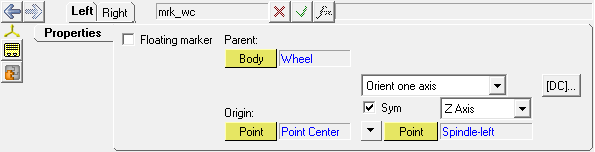
Orient one axis option
Once you have selected an axis to orient, use the collector-combo box to specify the alignment method for the axis.
|
Point aligns the axis to a point. Vector aligns the axis along a vector. DxDyDz aligns the axis along explicit vector component. |
If you choose the Point or Vector alignment method, use the collector to select the point or vector to which you want to align the axis. Point or vector coordinates are displayed beneath the point or vector label. The coordinates are protected by a lock and can be edited when the lock is green.
For a point, the axis lies on a line from the origin to the specified point. For a vector, the axis lies on a line parallel to the selected vector.
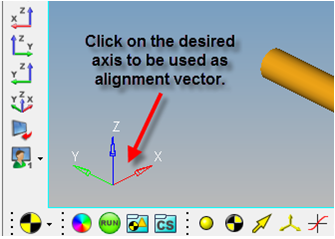
Orientation using alignment vector
If you choose the DxDyDz alignment method, enter the global dx, dy, and dz components of the axis in the text boxes (there is no entity to select). You may also enter a mathematical expression in any of the text boxes to define dx, dy or dz.
[DC] allows you to view the direction cosines’ matrix for a coordinate system.
The "entity" panel is automatically displayed.
The Select a Point dialog is displayed.
The axis is aligned with this point and remains properly aligned even if the point location changes. |