Orient Two Axes |

|

|

|

|
|
Orient Two Axes |

|

|

|

|
The Orient two axes method allows you to precisely orient any one of the three axes and approximately define either of the remaining two axes. MotionView uses a cross product to compute the direction of the third axis and calculates the precise direction of the second axis using another cross product.
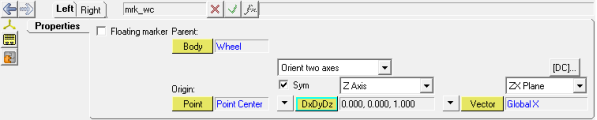
Orient two axes option
Once you have selected an axis to orient, use the collector-combo box to specify the alignment method for the axis.
|
Point aligns the axis to a point. Vector aligns the axis along a vector. DxDyDz aligns the axis along explicit vector components. |
If you choose the Point or Vector alignment method, use the collector to select the point or vector to which you want to align the axis. Point or vector coordinates are displayed beneath the point or vector label. The coordinates are protected by a lock and can be edited when the lock is green.
For a point, the axis lies on a line from the origin to the specified point. For a vector, the axis lies on a line parallel to the selected vector.
If you choose the DxDyDz alignment method, enter the global dx, dy, and dz components of the axis in the text boxes (there is no entity to select). You may also enter a mathematical expression in any of the text boxes to define dx, dy or dz.
The approximate direction of one of the remaining two axes is specified using Plane. A second point or vector that is in the direction of the second axis must also be specified. The second axis is constructed such that it aligns as closely as possible with the second point or vector. The third axis is computed using a cross product.
[DC] allows you to view the direction-cosines matrix for a coordinate system.
The "entity" panel is automatically displayed.
The Select a Point dialog is displayed. This collector is inactive on some panels and you cannot change which point defines the origin.
The coordinate system is now oriented and remains aligned with these two points even if they change location. |