Points |

|

|

|

|
|
Points |

|

|

|

|
This topic describes the Point entity in MotionView and shows the various usage, creation, and editing methods.
The figure below shows the most commonly used modeling elements in MotionView. Points are one of the fundamental construction elements for multibody models built in MotionView. Also, almost all the entities that can be created in MotionView need to use points either for defining their location or orientation. Therefore the creation of points is an important task in model building within MotionView.
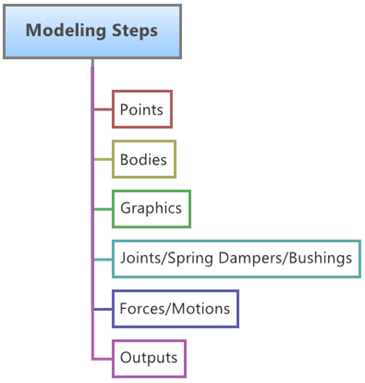
In MotionView you can create the following types of points:
| • | Single Point |
| • | Point Pair (Asymmetric or Symmetric) |
A Point entity is defined by its three Cartesian coordinates X, Y and Z.
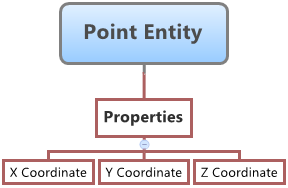
Point Entity – Properties Map
A Point entity (like most of the entities that are created in MotionView) can be a Single entity or a Pair entity. The Pair entities help in creating models which are symmetric about the Z-X Plane of the model. Asymmetry or Symmetry of the points can be decided or specified when editing the created point.
To learn how to add an "Entity" to a model, please see the Entity Manual topic.
OR
The Add Point or PointPair dialog is displayed
By default, the points are created in a model level Cartesian coordinate system called the Global Reference Frame, and this is the only coordinate system currently available in MotionView.
Note - By default, variables names of entities in MotionView follow a certain convention. For example, all point entities have a variable name starting with “p_”. This is the recommended convention to follow when building models in MotionView since it has many advantages in model editing and model manipulation.
Note - A point entity, like most of the entities that are created in MotionView, can be a single entity or a pair entity. Pair entities help in creating models which are symmetric about the Z-X Plane of the model. Their properties can also be symmetric about the Z-X Plane (in other words, the Y property is mirrored). Asymmetry or symmetry of the points can be decided or specified when editing the created point.
|
Create Points Between Points Macro Panel A pictorial representation of the functionality of each of the four point creation macro methods is shown in the image below:
Note - The current Create Points at Arc Center macro supports the creation of single type points only! Point pair entities cannot be created using this method. |
The Points panel for the selected point is automatically displayed.
Note - It is possible to edit multiple points from a single interface called the Data Summary (see below). |
A point is primarily defined by its Cartesian coordinates in the X, Y, and Z axes.
Points Panel with the X, Y, and Z Coordinates fields and Data Summary button highlighted
Extracting Point Coordinates from Nodes of File Graphics
|
OR From the Model menu, select Data Summary.
Data Summary Dialog
|
Points can also be created in the following ways in MotionView:
| • | Using MDL statements in an MDL file |
| • | Using the HyperWorks Tcl API |
MotionView models are saved as Model Definition Language (MDL) statements in text files. MDL is a text based language which can easily be created using any Text Editor.
|
Once a point entity has been create by any of the methods mentioned above and the model is saved as an MDL file, the points created can be edited by making changes to the MDL statements corresponding to the entity. As discussed above the properties of a point entity are the point coordinates. This is set by the MDL statement starting with *SetPoint().
|
A point can be added to the model using the HyperWorks TCL API. The benefit of using this method is that it facilitates automated model building. If the model is of a known configuration then time can be saved by automating the model building process by writing a TCL script to do all, or a portion, of the model building. There are two commands which can be used to add or edit points:
These two commands go hand in hand and will create a Point entity with the variable and label specified in them. Note - Extended definitions of InterpretEntity and InterpretSet can be found in the HyperWorks Desktop Reference Guide. For every entity that is to be added to the model, four lines of TCL code are necessary:
Note - For editing an existing entity, only command lines 2 and 3 (above) are necessary.
TCL commands can be executed one by one using the Command Window (View > Command Window), or they can be part of a TCL script which can be executed also from File > Run > Tcl/Tk Script menu option. To learn this method of model building in more detail please refer to tutorial MV-1040: Model Building Using TCL. |
The following example files are available in the installation:
The example below shows the different types of point entities created in a model. It also shows a point that has been parameterized.
|
The example below shows the usage of the two Tcl commands to add/edit points.
|
See Also:
*Point() (MDL Model Statement)
*SetPoint() - asymmetric point pair (MDL Model Statement)
*SetPoint() - single point (MDL Model Statement)
*SetPoint() - symmetric point pair (MDL Model Statement)
mdlIObject InterpretEntity (Tcl Command)
mdlIObject InterpretSet (Tcl Command)