Run Solver Panel - Adams and Abaqus |

|

|

|

|
|
Run Solver Panel - Adams and Abaqus |

|

|

|

|
The Run Solver panel allows you to execute MotionSolve, Adams, and Abaqus directly from MotionView. The Run Solver panel allows you to either run the current model or run an existing MotionSolve, Adams, or Abaqus command file generated previously by MotionView. The image below applies to Adams and Abaqus. If you select MotionSolve as your solver, the panel contains more options. See Run Solver Panel for more information.
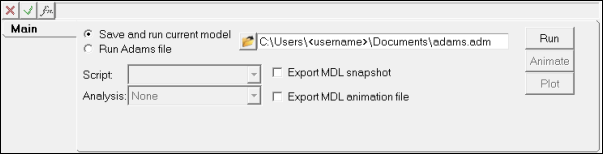
Run Solver panel with the Save and run current model option selected (Adams solver)
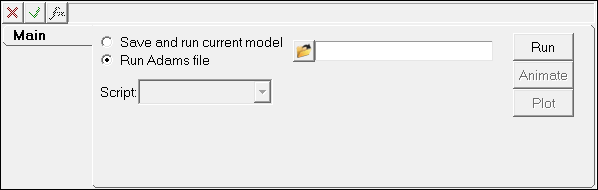
Run Solver panel with the Run Adams file option selected (Adams solver)
The following options are available on the Run Solver panel:
Option |
Description |
||
|---|---|---|---|
Save and run |
Select this option to save and run the current model. |
||
|
The following options are available if using this option: |
||
Export MDL snapshot |
Saves a copy of the MDL file. |
||
Export MDL animation file |
Writes an .maf file which can be loaded as a model in HyperView. |
||
Script |
Select a script from the drop-down menu. |
||
Analysis |
Select an analysis from the drop-down menu. |
||
Run "Solver" file |
Select this option to run an existing solver command file previously generated by MotionView. |
||
The following option is available if using this option: |
|||
Script |
Click the file browser button to select a command file from the directory. Select a script from the drop-down menu. |
||
Run |
Click Run to execute the solver. |
||
Animate |
Click Animate to animate the results in a HyperView window. |
||
Plot |
Click Plot to plot the results in a HyperGraph window. |
||
The Run Solver panel is displayed.
The Save As file browser is displayed.
You do not need to include an extension on the filename. MotionView automatically generates an .adm file and an .acf command file using the root name you provided. The name of an existing file can be selected using the file browser.
If no analysis tasks appear in the pick list, you must add a task to the current model using the Task Wizard from the Analysis menu.
MotionView displays the default script specified in the analysis definition. This default can be overridden.
MotionView writes out the corresponding files required by the solver to run and also executes the script that is referenced in the Run panel. A message window pops up allowing you to monitor the progress of the run.
|
The Run Solver panel is displayed.
The Open dialog is displayed.
MotionView executes the solver using the command file you specified. A message window is displayed allowing you to monitor the progress of the solver run.
|