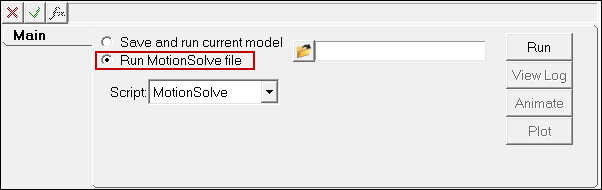If you select MotionSolve from the SolverMode menu, the Run Solver panel adds additional options that are described below. Regardless of the solver, the Run Solver panel allows you to either run the current model or run an existing solver command file generated previously by MotionView. See Run Solver Panel - Adams and Abaqus for information on running the Adams or Abaqus solvers in MotionView.

Run Solver panel with the Save and run current model option selected (MotionSolve solver)
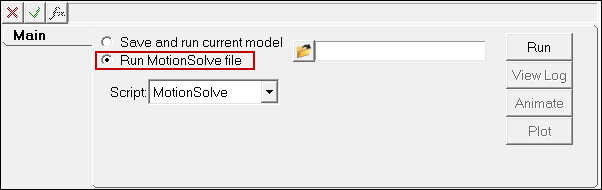
Run Solver panel with the Run MotionSolve file option selected (MotionSolve solver)
Option
|
Description
|
Save and run
current model
|
Select this option to save and run the current model. Provide a solver file name (.xml). By default, a solver file name with the same base name as that of the model will be displayed in the field.
|
|
The following options are available if using this option:
|
|
Scripted simulation
|
Use this option if a simulation script exists in the model in the form of Template or CommandSets. Checking this option prevents MotionView from exporting the Simulate command (Simulation type, End time, and Print Interval) from the Run Solver panel to the solver deck.
|
|
Simulation type
|
Select the type of simulation to be run:
|
|
End Time
|
Sets the length of the simulation in the unit chosen in the Solver Units Dataset.
|
|
Print Interval
|
Sets the time movement when simulation results are exported to the output files.
|
|
Analysis
|
Select an analysis from the model, if any, using the drop-down menu. Use the All option to export the solver deck and solve for each available analysis.
|
|
Script
|
Select a registered solver script from the drop-down menu. To register a solver script, use the *RegisterSolverScript() Preference File statement.
|
|
Export MDL snapshot
|
Saves a copy of the MDL file in the current state at which the model is being submitted to the solver.
|
|
Export MDL
animation file
|
Writes an .maf file which can be loaded as a model in HyperView to view results with .mrf.
|
Run MotionSolve file
|
Select this option to run an existing solver command file previously generated by MotionView.
|
|
The following options are available if using this option:
|
|
Solver input file
|
Click the file browser button to select a command file from the directory.
|
|
Script
|
Select a registered solver script from the drop-down menu.
|
Run
|
Click Run to execute the solver.
|
View Log
|
MotionSolve lists information in a log file which has an .log extension appended to the solver file base name. Click this option to view the run log in a text window.
|
Animate
|
Click Animate to animate the results in a HyperView window after the solution is completed.
|
Plot
|
Click Plot to plot the results in a HyperGraph window after the solution is completed.
|
Additional panel options are also available by clicking on the Simulation Settings and Output Options buttons.

Simulation Settings
The Simulation Settings dialog is used to edit the solver parameters. This dialog contains the following tabs:
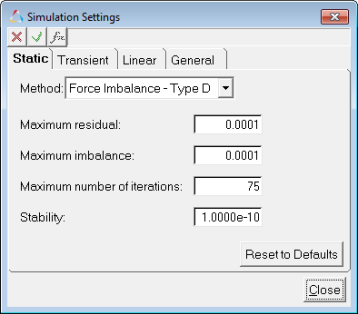 Simulation Settings dialog - Static tab - Force Imbalance Type D Simulation Settings dialog - Static tab - Force Imbalance Type D
|
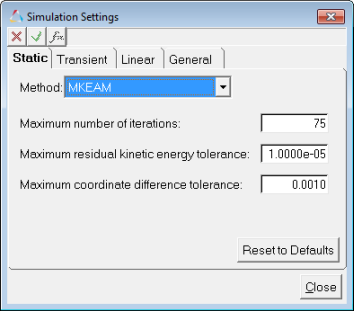
Simulation Settings dialog - Static tab - MKEAM
|
Option
|
Description
|
Method
|
Select the type of Static solver from the drop down:
| • | Force Imbalance - Type D |
| • | Force Imbalance - Type S |
|
|
The following options are available if Force Imbalance - Type D/Type S is chosen:
|
|
Maximum residual
|
This specifies the upper limit for the change in residual of the system equations at the static equilibrium point.
|
|
Maximum imbalance
|
Specifies the maximum force imbalance in the equations of motion that is allowed at the solution point.
|
|
Maximum number
of iterations
|
Specifies the maximum number of iterations that are allowed before simulation stops.
|
|
Stability
|
Specifies the fraction of the mass matrix that is to be added to the Jacobian to ensure that it is not singular.
|
|
The following options are available if MKEAM is chosen:
|
|
Maximum number
of iterations
|
Specifies the maximum number of iterations that are allowed before simulation stops.
|
|
Maximum residual kinetic energy tolerance
|
Specifies the maximum allowable residual kinetic energy of the system at the static equilibrium point.
|
|
Maximum coordinate difference tolerance
|
This specifies the upper limit for the change in system states at the static equilibrium point.
|
|

Simulation Settings dialog - Transient tab - DSTIFF
|
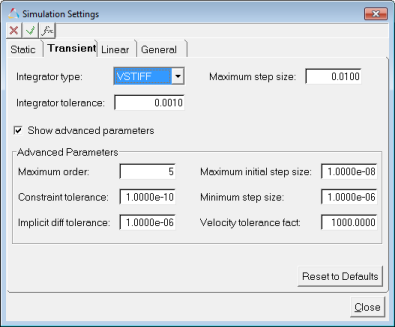
Simulation Settings dialog - Transient tab - VSTIFF/MSTIFF/ABAM
|
Option
|
Description
|
Integrator type
|
Select the type integrator from the drop down:
|
|
The following common options are available for all integrators:
|
|
Integrator tolerance
|
Represents the maximum absolute error per step that the integrator is allowed in computing the displacement, velocity, and differential equations states.
|
|
Maximum step size
|
Defines the maximum step size the integrator is allowed to take.
|
|
Maximum initial step size
|
The maximum initial step size.
|
|
Minimum step size
|
Defines the minimum step size the integrator is allowed to take.
|
|
Maximum order
|
Specifies the maximum order that the integrator is to take.
|
|
Velocity tolerance fact
|
The factor that multiplies integr_tol to yield the error tolerance for velocity states.
|
|
Implicit diff tolerance
|
Defines the accuracy to which implicit differential equations, such as Control_Diff equations with the is_implicit = "TRUE", are to be satisfied.
|
|
The following options are specific to DSTIFF:
|
|
DAE index
|
The index of the DAE formulation. Options available are: 3 or 1.
|
|
DAE corrector max iteration
|
The maximum number of iterations that the corrector is allowed to take to achieve convergence.
|
|
DAE corrector min iteration
|
The minimum number of iterations that the corrector is allowed to take before it checks for corrector divergence.
|
|
DAE constraint tolerance
|
The tolerance on all algebraic constraint equations that the corrector must satisfy at convergence.
|
|
Jacobian matrix evaluation
|
This attribute controls the Jacobian matrix evaluation during corrector iterations.
|
|
Velocity control
|
The logical flag that controls whether the velocity states are checked for local integration error at each step. This option is only available in the case where the DAE index = 1.
|
|
The following options are specific to VSTIFF/MSTIFF/ABAM:
|
|
Constraint tolerance
|
Defines the accuracy to which the system configuration and motion constraints are to be satisfied at each step.
|
|
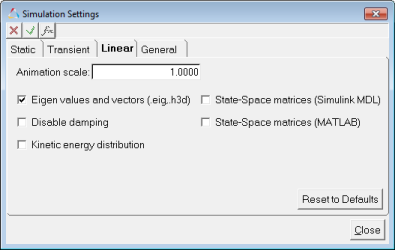
Simulation Settings dialog - Linear tab
Option
|
Description
|
Animation scale
|
Used for linear analysis to set the scale factor for the modal animation.
|
Eigen values and vectors (.eig, .h3d)
|
Specifies whether the eigenvalue and eigenvector data is written to a .eig file.
|
Disable damping
|
Specifies whether the linearization solver should disable damping from all force elements for the eigenvalue solution.
|
Kinetic energy distribution
|
Specifies whether the modal kinetic energy distribution is written out to the solver log file and the *_linz.mrf output file.
|
State-Space matrices (Simulink MDL)
|
Specifies whether the A, B, C and D matrices that are calculated are to be written out in Simulink MDL format or not.
|
State-Space matrices (MATLAB)
|
Specifies whether the A,B,C and D matrices that are calculated are to be written out into a file that can be read in by MATLAB.
|
|
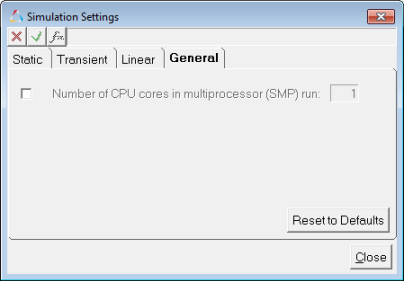
Simulation Settings dialog - General tab
Option
|
Description
|
Number of CPU cores in multiprocessor (SMP) run
|
Specifies the number of CPU cores to be used when multiple cores are available. This is particularly helpful in parallelizing computations in the case of Contact simulation.
|
|
Output Options
The Output Options dialog is used to set user preferences on output options. This dialog contains the following two tabs:
The General tab is used to set output file types, zero tolerances, and debug options.
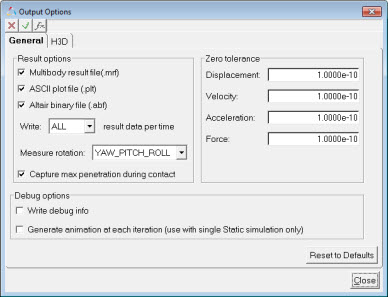
Output Options dialog - General tab
|
Option
|
Description
|
Plot file options
|
|
|
|
Multibody result file (.mrf)
|
Writes result files in the .mrf format.
|
|
ASCII plot file (.plt)
|
Writes plot files in the .plt format.
|
|
Altair binary file (.abf)
|
Writes plot files in the .abf format.
|
|
Write result data per time
|
Select the result data per time output in the ABF and PLT files when there is more than one result available at a given time. Options available are: ALL, FIRST, or LAST.
|
|
Measure rotation
|
Select the format for angular results from the drop-down menu. Options available are: YAW_PITCH_ROLL or EULER_ANGLES.
|
|
Capture max penetration during contact
|
Flags the solver to introduce extra output between two time steps when the penetration depth is larger than both of the time steps.
|
Zero tolerance
|
|
|
Displacement
|
Output displacements less than the specified value are set to be equal to zero.
|
|
Velocity
|
Output velocities less than the specified value are set to be equal to zero.
|
|
Acceleration
|
Output accelerations less than the specified value are set to be equal to zero.
|
|
Force
|
Output forces less than the specified value are set to be equal to zero.
|
Debug options
|
|
|
Write debug info
|
A logical flag that controls the generation of debugging information about the solver analysis steps.
|
|
Generate animation at each iteration
(use with single Static simulation only)
|
A logical flag that controls the generation of animation frames at each iteration for debug purposes.
|
|
The H3D tab can be used to set animation file preferences.
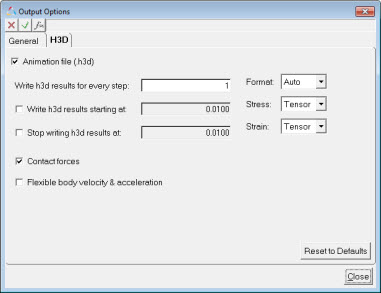
Output Options dialog - H3D tab
Option
|
Description
|
Animation file (.h3d)
|
Writes animation file in .h3d format.
|
Write h3d results for every step
|
Controls the frequency of writing results into an .h3d file.
|
Write h3d results starting at
|
Controls the start time of writing results into an .h3d file.
|
Stop writing h3d results at
|
Controls the end time of writing results into an .h3d file.
|
Format
|
Select the H3D file format from the drop-down:
|
Stress
|
Select the stress format in H3D file from the
drop-down:
|
Strain
|
Select the strain format in H3D file from the
drop-down:
|
Contact forces
|
Contact force vector animation in the .h3d file.
|
Flexible body velocity & acceleration
|
Velocity and acceleration output for flexible bodies during a MotionSolve run.
|
|
See Also:
MotionSolve User's Guide
MotionSolve Reference Guide
Simulate (MotionSolve XML Command)
Param_Transient (MotionSolve XML Command)
Param_Static (MotionSolve XML Command)
Param_Linear (MotionSolve XML Command)
ResOutput (MotionSolve XML Command)
H3DOutput (MotionSolve XML Command)
DebugOutput (MotionSolve XML Command)