Sensors Panel - Response Tab |

|

|

|

|
|
Sensors Panel - Response Tab |

|

|

|

|
The Response tab on the Sensors panel allows you to specify the action (or actions) the solver should take when the “Signal” is within the “Compare To” range.
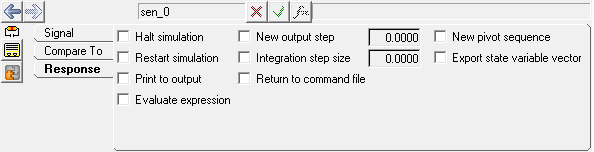
Sensors panel - Response tab
Halt simulation |
The simulation will stop when the sensor is triggered. |
Restart simulation |
The simulation will start when the sensor is triggered. |
Print to output |
Results will be written to the output files when the sensor is triggered. |
New output step |
Activating this option allows you to provide a value which will result in the solver using a new output step from that point forward. |
Integration step size |
Reset the integration step size when the sensor is triggered. |
Return to command file |
Read the next command when the sensor is triggered. |
New pivot sequence |
Reset the pivot sequence for the solver when the sensor is triggered. |
Export state variable vector |
Write the state information to a file when the sensor is triggered. |
Evaluate expression |
Evaluate the expression provided when the sensor is triggered. |
|
Linear |
Constant value of displacement, velocity, or acceleration. |
|
Curve |
Motion expressed in the form of a displacement, velocity, or acceleration curve that is a function of a set of independent variables. Select AKIMA, CUBIC, or LINEAR under Interpolation and enter a value under Independent variable. Resolve the curve by clicking Curve and selecting a curve from the Select a Curve dialog. When using curve data, a curve, interpolation method, and an independent variable must be specified, where the curve name is the variable name of an existing curve, the interpolation method can be set to AKIMA, CUBIC or LINEAR and the independent variable is specified in Templex syntax. To specify non-linear properties for the motion in any direction, a solver expression or curve data can be used to compare the force. When using a solver expression, Templex syntax is used and all variables are enclosed in braces {} and the rest is treated as literal. To use curve data, a curve, interpolation method, and a independent variable must be specified, for example, CRV, curve_name, AKIMA, |
|
Spline3D |
select AKIMA, CUBIC, LINEAR, or QUINTIC under Interpolation and specify an expression each under Independent variable X and Independent variable Z. Resolve the 3D spline by clicking on the Spline3D collector and selecting a Spline3D entity from the Select a Spline3D dialog. |
|
Expression |
Displacement, velocity, or acceleration expressed in the form of a solver expression. |