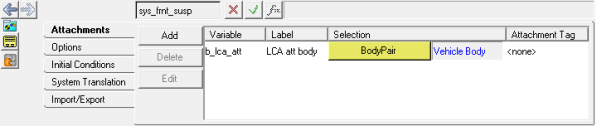Each system and assembly has a list of attachments that connect it to other systems or assemblies. These are listed on the Attachments tab. You can modify an attachment by highlighting it in the Attachments list and using the entity collector to the right of the list. Attachments can be referenced in the Function Builder.
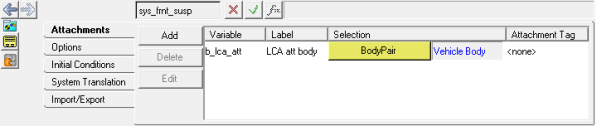
System and Assembly panel - Attachments tab
| 1. | From the Project Browser, select a system or assembly. |
The Systems/Assembly panel is automatically displayed.
| 2. | Select the Attachments tab. |
The Add an Attachment dialog is displayed.
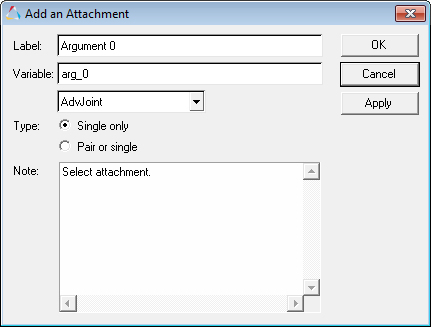
| 4. | Enter a Label and Variable name. |
| 5. | Select the attachment entity from the drop-down menu. |
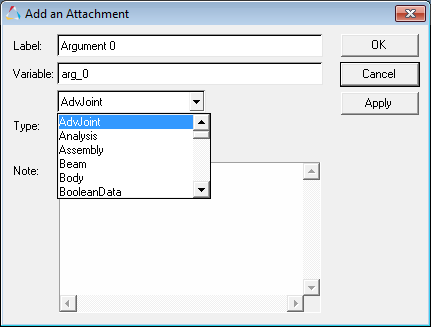
| 6. | For Type, select Single only or Pair or single and select a type from the drop-down menu. |
The new attachment is added to the list.
| 9. | To specify a tag to the attachment, click on the Attachment Tag field and enter in a tag string. |
| 10. | To delete an attachment, select it from the list and click Delete. |
|
| 1. | From the Project Browser, select a system or assembly. |
The Systems/Assembly panel is automatically displayed.
| 2. | Select the Attachments tab. |
| 3. | Select an attachment from the Attachment list. |
The entity currently referenced by the attachment is displayed in the collector. The field next to the collector also indicates what type of entity is being referenced by the attachment.
| 4. | Click the collector name to display the Select an "Entity" dialog. |
| 5. | Select the entity to which you want to attach the collector. |
The name of the selected entity appears next to the collector, and the attachment is made.
|