Templates Panel - Attachment Tab |

|

|

|

|
|
Templates Panel - Attachment Tab |

|

|

|

|
From the Attachments tab on the Templates panel, you can add, define, or delete an argument.
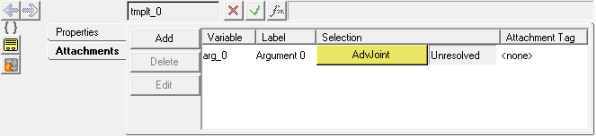
Templates panel - Attachments tab
Use: |
To: |
|---|---|
Add |
display the Add an Argument dialog. Select an argument type from the dialog. |
"Entity" Collector |
define the argument entity type. |
Delete |
delete an argument from the list. |
Edit |
edit an argument from the list. |
The Templates panel is automatically displayed.
The Add an Argument dialog is displayed.
The argument is added to the list.
The Select an "entity" dialog is displayed.
|
The Templates panel is automatically displayed.
|