Define DLOAD on: Elements or Geometry |

|

|

|

|
|
Define DLOAD on: Elements or Geometry |

|

|

|

|
The Define DLOAD on: Elements or geometry option allows you to define the default (pressure) type of DLOAD on individual elements or geometric surfaces. Pressure loads created on elements have special graphical display in Engineering Solutions. Loads created on geometric entities such as surfaces are automatically mapped to FEA mesh on export. You can also map them using the Map Loads on Geometry button.
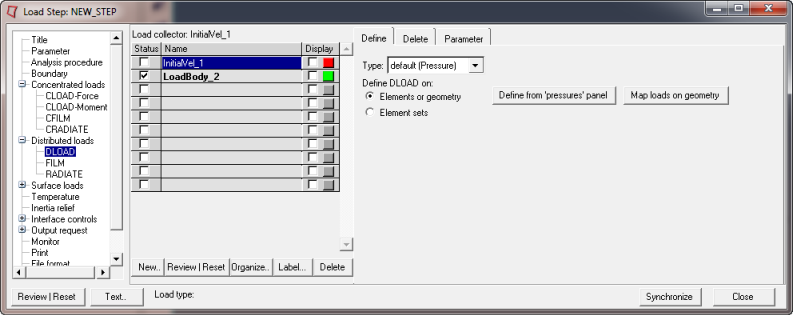
The Define tab for Define DLOAD on: Elements or geometry contains the following buttons:
Define from Pressures panels |
Opens the Pressures panel to create/update DLOAD. To create a pressure on elements, go to the create subpanel, select the elems button, pick the desired elements from the graphics, select nodes using the switch, pick two or three nodes from a face of a selected element, input the magnitude, and click create. To create a pressure on geometry, go to the create subpanel, select the surfs option from the toggle, pick the desired geometry from the graphics, input the magnitude, and click create. Note:
|
||||||||
Map Loads on Geometry |
Opens the Loads on Geom panel to map loads on geometry to FEA mesh entities. Click Map loads to map all geometric loads in the current load collector to FEA entities. Note:
|