Define DLOAD on: Element Sets |

|

|

|

|
|
Define DLOAD on: Element Sets |

|

|

|

|
The Define DLOAD on: Element sets option allows you to define various DLOAD types on element sets. The element set names are used in the *DLOAD data lines instead of the individual elements. Unlike Abaqus surfaces in Engineering Solutions, you can combine element sets with individual element IDs in the same *DLOAD card.
|
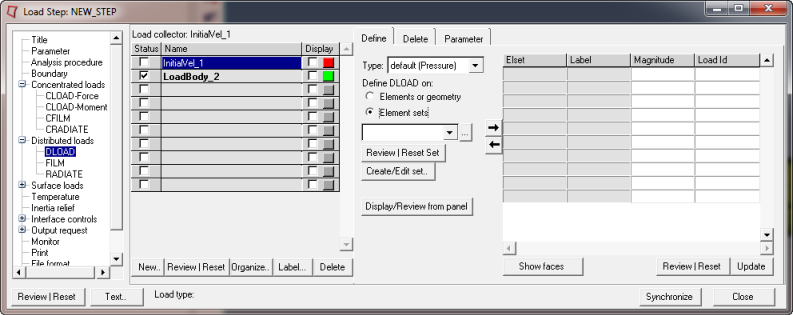
This dialog contains a element sets menu with a list of the existing element sets. There are two types of elsets in Engineering Solutions: components and entity sets. The Abaqus elsets that are linked to sectional property cards (such as *SOLID SECTION, *SHELL SECTION, and so on) become components in Engineering Solutions. Others become entity sets. To differentiate between these two types, there is a divider line "- - - - -" in the elset list that pops up if you click the element sets menu. The elsets listed below the divider line are components.
This dialog also contains a table for data line input. The table changes depending on the DLOAD type selected.
The table contains the following columns:
For Default (Pressure) type:
Elset |
The name of the element sets. Element sets are added and deleted in this column using |
Label |
The labels of pressure load. The available labels are: P1, P2, P3, P4, P5, P6, and P. |
Magnitude |
The magnitude of the load. |
Load Id |
The ID of the load collector. |
For Centrifugal type:
Elset |
The name of the element sets. Element sets are added and deleted in this column using |
Label |
The labels of centrifugal loads and Coriolis forces. The available labels are: CENTRIF, CENT, and CORIO. |
Magnitude |
The magnitude of the load. |
Coord1 |
Coordinate 1 of a point on the axis of rotation. |
Coord2 |
Coordinate 2 of a point on the axis of rotation. |
Coord3 |
Coordinate 3 of a point on the axis of rotation. |
DirCos1 |
1-component of the direction cosine of the axis of rotation. |
DirCos2 |
2-component of the direction cosine of the axis of rotation. |
DirCos3 |
3-component of the direction cosine of the axis of rotation. |
Load Id |
The ID of the load collector. |
For Rotary acceleration type:
Elset |
The name of the element sets. Element sets are added and deleted in this column using |
Label |
The labels of the DLOAD type. The available labels are: ROTA. |
Magnitude |
The magnitude of the load. |
Coord1 |
Coordinate 1 of a point on the axis of rotary acceleration. |
Coord2 |
Coordinate 2 of a point on the axis of rotary acceleration. |
Coord3 |
Coordinate 3 of a point on the axis of rotary acceleration. |
DirCos1 |
1-component of the direction cosine of the axis of rotary acceleration. |
DirCos2 |
2-component of the direction cosine of the axis of rotary acceleration. |
DirCos3 |
3-component of the direction cosine of the axis of rotary acceleration. |
Load Id |
The ID of the load collector. |
For Gravity type:
Elset |
The name of the element sets. Element sets are added and deleted in this column using |
Label |
The labels of the DLOAD type. The available labels are: GRAV. |
Magnitude |
The magnitude of the load. |
Comp1 |
1-component of the gravity vector. |
Comp2 |
2-component of the gravity vector. |
Comp3 |
3-component of the gravity vector. |
Load Id |
The ID of the load collector. |
For pressure in pipe/elbow type:
Elset |
The name of the element sets. Element sets are added and deleted in this column using |
Label |
The labels of the pressure in pipe/elbow elements. The available labels are: PE, PI, PENU, and PINU. |
Magnitude |
The magnitude of the load. |
Diameter |
The effective inner or outer diameter. |
Condition |
The end loading condition: CLOSE (default) or OPEN. |
Load Id |
The ID of the load collector. |
For hydro pressure type:
Elset |
The name of the element sets. Element sets are added and deleted in this column using |
Label |
The labels of the hydrostatic pressure. The available labels are: HP. |
Magnitude |
The magnitude of the load. |
Zero press |
Z-coordinate of zero pressure level in three dimensional or axisymmetric cases; Y-coordinate of zero pressure level in two dimensional cases. |
Press point |
Z-coordinate of the point at which the pressure is defined in three dimensional or axisymmetric cases; Y-coordinate of the point at which the pressure is defined in two dimensional cases. |
Load Id |
The ID of the load collector. |
For hydro pressure in pipe/elbow type:
Elset |
The name of the element sets. Element sets are added and deleted in this column using |
Label |
The labels of the hydrostatic pressure in pipe.elbow elements. The available labels are: HPE, and HPI. |
Magnitude |
The magnitude of the load. |
Zero press |
Z-coordinate of zero pressure level in three dimensional or axisymmetric cases; Y-coordinate of zero pressure level in two dimensional cases. |
Press point |
Z-coordinate of the point at which the pressure is defined in three dimensional or axisymmetric cases; Y-coordinate of the point at which the pressure is defined in two dimensional cases. |
Diameter |
The effective inner or outer diameter. |
Condition |
The end loading condition: CLOSE (default) or OPEN. |
Load Id |
The ID of the load collector. |
The Define tab for Define DLOAD on: Element sets contains the following buttons:
Review Set |
Reviews the selected element sets by highlighting them in the graphics. Right-click Review to clear the review selections. |
Create/Edit Set |
Opens the Entity Sets panel. When you finish creating/editing the set, click return. The Step Manager is updated with the new set appearing in the element set list. |
Display/Review from panel |
Opens the appropriate panel. Use the review button to expand the loads and constraints on the sets for visualization purposes. |
|
Add the selected element set from the pull down menu to the data line table on the right. |
|
Delete the selected element set from the data line table. |
Show faces |
This option is only shown for Default (pressure) type. It is mainly used to review the face identifiers of elements in the selected set. It creates a temporary skin of the selected elset, opens the Element Selector panel, and allows you to pick face elements from this skin. When you return from the element selector panel, the selected faces display color-coded face identifier tags. In performance graphics, these tags are sometimes blocked by the solid mesh. You may need to rotate the model a little to view the tags. Right-click the Show faces button to clear the face review. |
Define by vector |
This option is only shown for Gravity type. It opens the Vector Selector panel. Pick a vector and click proceed. This vector is used to define the Comp1, Comp2, Comp3, and Magnitude of the gravity load for the selected element set. |
Create/Edit vector.. |
This option is only shown for Gravity type. Opens the Vectors panel. When you finish creating/editing the vector, click return. |
Review |
For Default (pressure) type. Creates special review pressure loads in the Engineering Solutions graphics for the selected set. For other types, it reviews the selected element set. Right-click the Review button to clear the special review loads and highlighting. |
Update |
Updates the Engineering Solutions database with the data lines defined in the table. By default, Engineering Solutions does not create a display for loads defined with sets. |
For tips on entering information and navigating in the Define tab, see Step Manager Tab Environment.