Element Based Surface: Delete Face Tab |

|

|

|

|
|
Element Based Surface: Delete Face Tab |

|

|

|

|
Surfaces can be displayed in two ways: by special face elements or by contactsurfaces. The surfaces defined on 3D solid, gasket, shell, membrane, rigid elements are displayed by face elements while surfaces on 2D solid, axisymmetric, gasket and all beam, pipe, truss elements are displayed by contactsurfaces. The Delete Face tab allows you to delete faces or contactsurface from all elements types. It contains tools to find and delete duplicate faces for 3D solid, gasket, shell, membrane, or rigid elements.
There are three options for deletion: (a) All, or (b) By element, and (c) Duplicate faces.
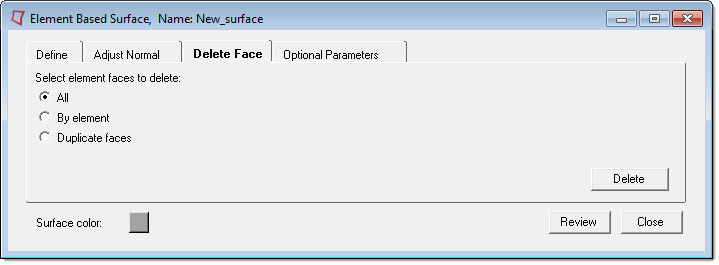
(a) All option has the following buttons:
Delete |
Deletes all the faces or contactsurfaces in the current surface. |
(b) By element option has the following buttons:
Element Faces |
Opens the Element Selector panel. For 3D solid, gasket, shell, membrane, and rigid elements, pick the faces (not the underlying elements). However, for 2D solid, axisymmetric, gasket or all beam, pipe, truss elements, pick the elements themselves as the contactsurfaces can not be picked from the graphic area. The corresponding Reset button resets the selected elements. |
Delete |
Deletes the selected faces or contactsurfaces from the selected 2D solid, axisymmetric, gasket, beam, pipe, truss elements. |
(c) Duplicate faces option has the following buttons:
Find Duplicate Faces |
Finds duplicate faces, if any exists, for the current surface and highlights them in the graphic area. The status bar shows the number of duplicates found. The corresponding Reset button resets the selected elements. |
||
Delete |
Deletes the highlighted duplicate faces found.
|
Element Based Surface: Define Tab
Element Based Surface: Adjust Normal Tab
Element Based Surface: Optional Parameters Tab