Element Set |

|

|

|

|
|
Element Set |

|

|

|

|
The Element set option allows you to define the *SURFACE card for element sets. Engineering Solutions allows only one elset in a surface. It does not support a combination of elsets and individual elements in the same *SURFACE data line.
The Element set: menu contains a list of the existing elsets. (You can also use the … button to open the Entity browser to select an elset.) There are two types of elsets in Engineering Solutions: Components and Entity sets. The Abaqus elsets that are linked to sectional property cards (such as *SOLID SECTION, *SHELL SECTION, and so on) become components in Engineering Solutions. Others become entity sets. To differentiate between these two types, there is a divider line "- - - - -" in the elset lists that pops up if you click the Element set: menu. The elsets listed below the divider line are components.
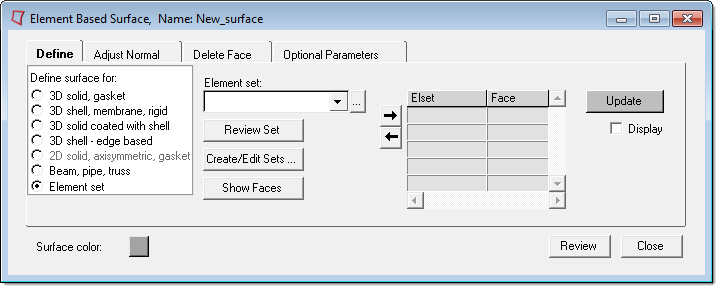
The Element set option has the following buttons:
Review Set |
Reviews the selected elsets set by highlighting them in the the graphic area. Right-click on the Review button to clear the review selections. |
||
Create/Edit Sets |
Opens the Entity Sets panel. When you finish creating/editing the set, click return. The Element Based Surface tab is updated with the new set appearing in the element set list. |
||
Show Faces |
Creates a temporary skin of the selected elset, opens the element selector panel, and allows you to pick face elements from this skin. When you return from the Element Selector panel, the selected faces will display color coded face identifier tags. In the graphic area, these tags are sometimes blocked by the solid mesh. You may need to rotate the model a little to view the tags. |
||
Update |
Adds the selected elset into the current surface. By default, Engineering Solutions does not create a display for surfaces defined with elsets. However, if you check the Display option before clicking Update, it creates a special display using contactsurface elements.
|
After selecting an element set, click the arrow keys to move the set into table on the right. Once an elset has been added to the table, the face column becomes activated and you can manually define the appropriate face identifier for the selected elset. Select None if you do not want to define a face identifier for the set. In this case, Abaqus will create a surface with the free faces for the selected element set.