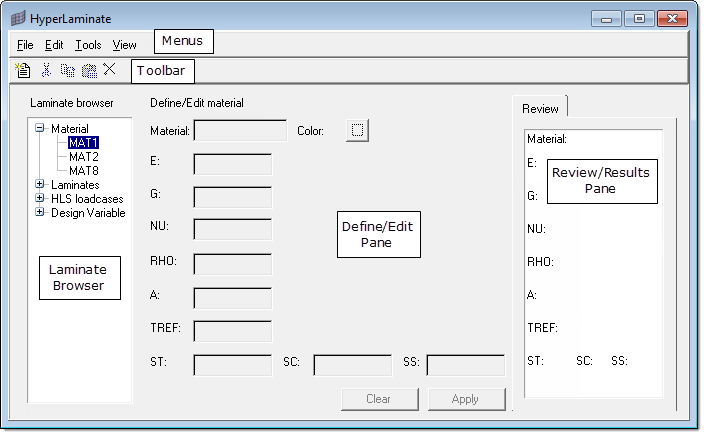HyperLaminate Environment |

|

|

|

|
|
HyperLaminate Environment |

|

|

|

|
The HyperLaminate environment consists of five general areas, as shown here:
The HyperLaminate menu bar contains five menus that allow you to manage files, edit materials, laminates, HLS loadcases and design variables, change views, and access online help. |
|
The HyperLaminate toolbar contains five tools that allow you to generate new materials, laminates, HLS loadcases or design variables, and to cut, copy, paste, and delete entries in text boxes. |
|
This browser, located on the left side of the HyperLaminate window, provides a vertical tree view of materials, laminates, HLS loadcases and size design variables in your model. Left-clicking on an entity populates the Define/Edit and Review panes with details of that branch. Right-clicking on a branch offers context-sensitive operations for that branch. |
|
This is the central pane of the HyperLaminate module. Here you may enter or change data related to a material, laminate, HLS loadcase or design variable definition (depending on the selected branch in the Laminate Browser). |
|
This is the right-hand pane of the HyperLaminate module. The Review/Results pane has a number of tabs that display the current state of the selected branch. |