Undo-Redo Toolbar |

|

|

|

|
|
Undo-Redo Toolbar |

|

|

|

|
On the Undo-Redo toolbar, you can access undo and redo functionality.
Turn the toolbar on and off by clicking View > Toolbars > Undo-Redo from the menu bar.

Not all of the actions performed in Engineering Solutions can be undone or redone. If an operation does not support undo/redo, the undo/redo functionality will be disabled once the action is completed and any previous undo/redo history recorded will be reset. The undo/redo history will also be reset every time a macro or other tcl application is invoked.
By default, the number of undo actions is set to 100 and the maximum undo memory (MB) is set to 2500. Both of these settings can be modified in the Undo/Redo Settings dialog. To access this dialog, click Preferences > Undo/Redo Settings from the menu bar.
Undo/redo history may use a large amount of memory. By default, a threshold of 80% of the total memory limit will not be exceeded. Once the memory threshold is exceeded, all older actions will be automatically purged.
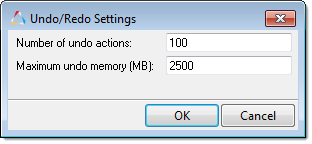
Undo an action by clicking ![]() , or pressing CTRL+Z.
, or pressing CTRL+Z.
Simultaneous actions can be undone by selecting them from the Undo drop-down menu.
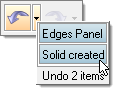
Redo an action by clicking ![]() , or pressing CTRL+Y.
, or pressing CTRL+Y.
Simultaneous actions can be redone by selecting them from the Redo drop-down menu.
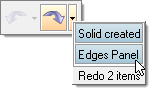
*The undo/redo functionality is supported by most HyperMesh panels, tools, and user interface functionalities. Support will be complete in future releases.