SEGMENTS Option |

|

|

|

|
|
SEGMENTS Option |

|

|

|

|
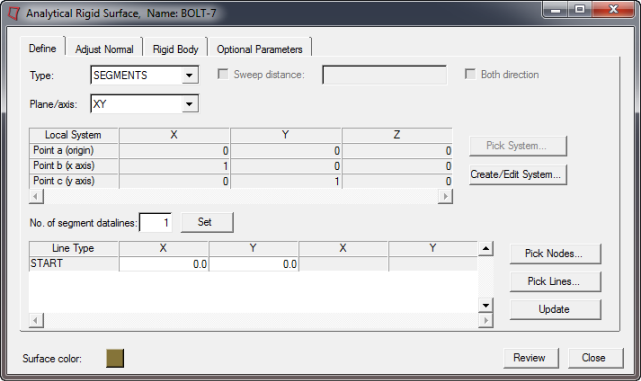
Analytical rigid surface of type SEGMENTS
Select the following options on the Define tab for planar rigid surfaces:
Plane definition |
|||||||||||||
Plane/axis: |
Abaqus does not require the plane/axis definition for SEGMENTS type. In Engineering Solutions, however, the XY plane must be used for a 2D model. Therefore, the XY plane is selected by default. If the model is not in the XY plane, you can choose to select a "User Defined" plane on which the rigid surface should be defined. If you choose to manually define the plane/axis, you must enter values for three points (the origin, x axis, and y axis) that define the local coordinate system. You can also use the following buttons to automatically define the plane in the Local System table:
|
||||||||||||
Line definition |
|||||||||||||
No. of line segment datalines |
In this field you specify the number of datalines needed to define the line segments. The actual number of line segments is one less than this number. Start by typing the number of datalines needed to define the line segments and click the Set button. The corresponding number of rows appears in the Line Type table below. In this table, specify the coordinates of the ends of each line segment. The first entry in the table is always the START node. This value specifies the beginning point of the first segment. The subsequent segments’ starting point is always the end point of the previous segment, or the START node if the segment is the first in the definition. For each line type, select a type from the Line Type column: LINE, CIRCL, or PARAB. Each selection activates the appropriate number of columns for the segment definition. The segments can be circles, parabolas, or lines. Enter data in the columns as described below:
|
||||||||||||
Click the Update button to update the Engineering Solutions database with your settings.