Thickness View Context Menus |

|

|

|

|
|
Thickness View Context Menus |

|

|

|

|
Use the right-click context menu to dictate the Thickness View.
To access the Thickness View context menu, right-click on the ranged or discrete legend.
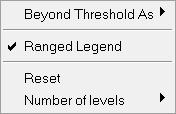
The table below describes the behavior of each option in the Thickness View context menu.
Option |
Description |
||||||
Beyond Threshold As |
Changes how the elements that have no results or have higher/lower values are displayed in the graphics area. The following display options are available: Transparent, Feature Lines, and Off (default). |
||||||
Ranged Legend |
Sets/unsets the check for the Ranged Legend. Once the check is set and the number of thickness to be shown does not exceed 25, the Ranged Legend is used. If more than 25 thicknesses are shown or the check is unset, the Discrete Legend is used. |
||||||
Reset |
Restores the legends to their initial default settings.
|
||||||
Number of levels |
The number of levels describe how many colors the colorbars are displayed. It can be set to any value between 2 and 15 (Ranged legend only). |