Tie: Define Tab |

|

|

|

|
|
Tie: Define Tab |

|

|

|

|
The Define tab allows you to select slave surface and master surface for the *TIE card. You can also review the selected surfaces or create new ones.
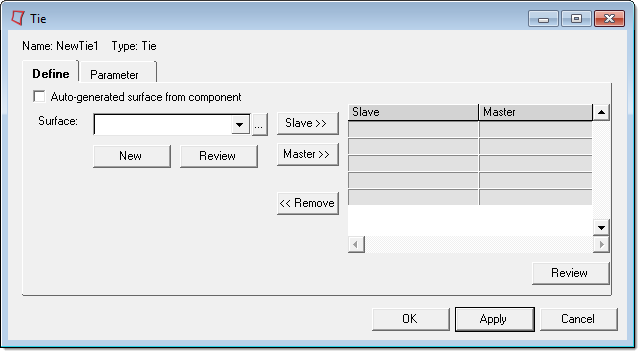
The Define tab contains the following options:
Auto-generated surface from component |
Select this option for Engineering Solutions to automatically generate *SURFACE cards from a selected component. When this option is selected, the Surface: field becomes a Component: field, and you can select a component from the adjacent drop-down list. Click Slave>> or Master>> to add them to the table of included surfaces as slave or master, respectively. |
Select slave surface |
Select this option for Engineering Solutions to automatically generate *SURFACE cards from a selected component. When this option is selected, the Surface: field becomes a Component: field, and you can select a component from the adjacent drop-down list. Click Slave>> or Master>> to add them to the table of included surfaces as slave or master, respectively. |
Select master surface |
The Surface: field contains a list of the existing surfaces. Select a slave surface from the list or use the … button to open the Entity browser to select a surface. Click the Slave>> button to add the surface as a slave to the table of selected surfaces. Click the Master>> button to add the surface as a master. Click Remove>> to remove any selected surface from the table. You can add multiple sets of surfaces to the table. Click the New button to create a new surface. Once you have specified the surface properties, the surface appears in the drop-down list, where you can select it and add it to the table. For a description of defining surfaces, see Element Based Surface or Node Based Surface. The Review button highlights the selected slave surface in white and displays it through solid mesh in performance graphics in the Engineering Solutions window. If the surface is defined with sets, the underlying elements are highlighted. Right-click on Review to clear the review selections. |
Note that if you create multiple pairs of ties, they will appear on the Interface tab in separate entries using the same name.