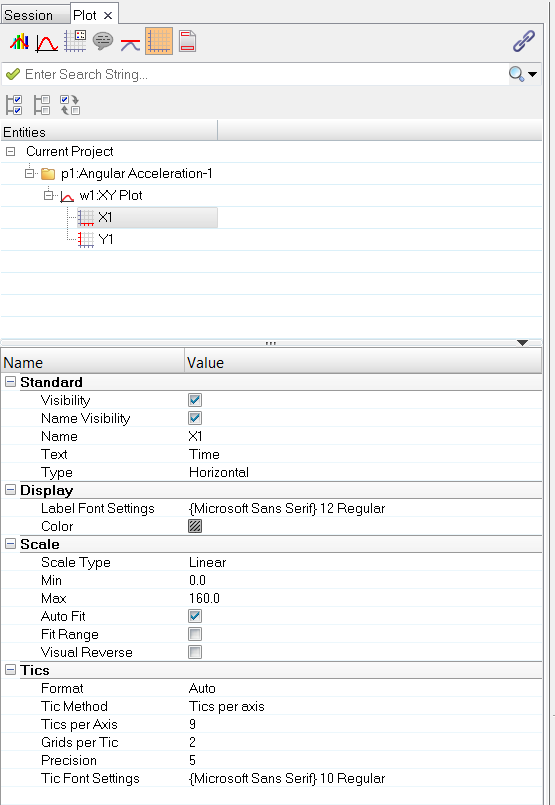The Axes View,  , displays only the axes in the session, grouped within their respective page and plot folders. Clicking on an axis displays the axis' properties in the Properties Table
, displays only the axes in the session, grouped within their respective page and plot folders. Clicking on an axis displays the axis' properties in the Properties Table
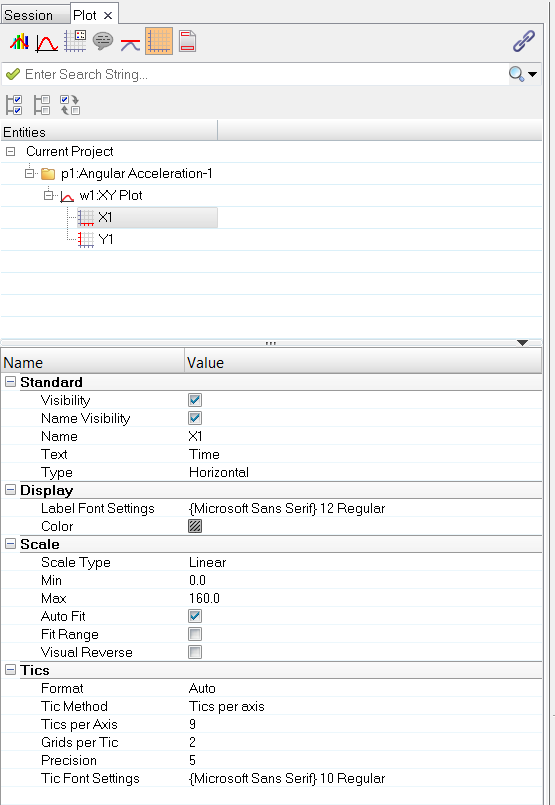
When an axis is selected, the following fields are displayed in the Properties Table:
Standard
| • | Visibility - select this option to display the axis in the plot window. |
| • | Name Visibility - select this option to display the axis name. |
| • | Text - The actual axis name. |
Display
| • | Font settings and color. |
Scale
| • | Visual Reverse – Activate Visual Reverse to switch the values and reverse the axis display. You can either select the axis from the browser, then activate Visual Reverse, or activate the Toggle Sync Mode, select the axis from the GUI, and then activate the option. |
Note If Visual Reverse is activated and you attempt to drag the borders to trim a curve in the Modify Curves panel, it will not work. You will have to manually enter the new values in the From and To fields under Range.
| Visual Reverse is available in Bar Chart plots for the y-axis only. For Complex Plots, it’s available for all axes, but it is not available in Polar Plots. |
Tics








![]() , displays only the axes in the session, grouped within their respective page and plot folders. Clicking on an axis displays the axis' properties in the Properties Table
, displays only the axes in the session, grouped within their respective page and plot folders. Clicking on an axis displays the axis' properties in the Properties Table