Radiated Sound - Load Tab |

|

|

|

|
|
Radiated Sound - Load Tab |

|

|

|

|
From the NVH-Utilities tab > Radiated Sound > Load sub-tab, select an H3D or PCH results file.
You can plot a response for the following result types: Equivalent Radiated Power, Sound Power, or Sound Pressure. The options on the tab vary depending on your selection.
The utility automatically switches to the Display tab.
The utility automatically switches to the Display tab.
The utility automatically switches to the Display tab. |
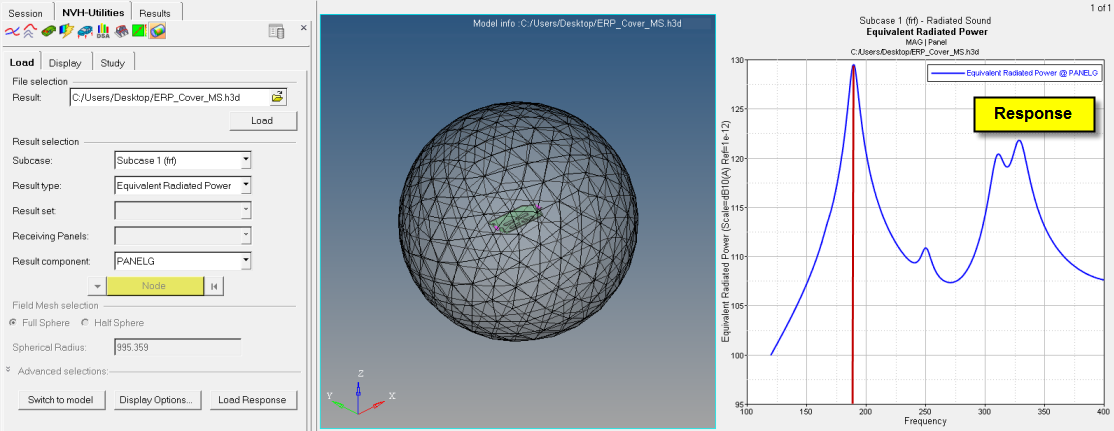
Radiated Sound NVH Utility - Load Tab - Equivalent Radiated Power response plot
Option |
Description |
|||||||
|---|---|---|---|---|---|---|---|---|
File selection |
From the Load tab, under File selection/Result, select an Altair.h3d file or .pch file and click Load. Upon reading the file, the Result selection fields are populated. |
|||||||
Result selection |
The following fields are available under Result selection. Once the result selection options are complete, select Load Response to further investigate the data. |
|||||||
Subcase |
Select an analysis subcase. |
|||||||
Result type |
Select a participation result type. Options include:
|
|||||||
Result Set |
If you select Sound Power for the Result type, select either Sound Side or Receiver Side. If you select Sound Pressure for the Result type, select either Sound Pressure or Sound Power from Pressure. |
|||||||
Receiving Panels |
Select a set that corresponds to particular source nodes. This can be used for panel participation. This option is available only if you select Sound Pressure for the Result type. |
|||||||
Result component |
To select the microphone location, select a node from list and then select the microphone location from model. This option is available only if you select Sound Pressure for the Result type. |
|||||||
Field Mesh Selection |
Select either Full Sphere or Half Sphere for the mesh display. Spherical Radius indicates the radius of the mesh. |
|||||||
Switch to Model |
Makes the model displayed in the HyperView window the active window and displays the HyperView Load model and results panel. |
|||||||
Display Options |
The Display Options dialog allows you to customize the plot, including scale, weighting, octave band, and the plot layout. |
|||||||
Load Response |
Once the result selection options are complete, select Load Response to display the file data. |
|||||||