|
Define Temperature on: Nodes or Geometry |

|

|

|

|
|
|
Define Temperature on: Nodes or Geometry |

|

|

|

|
Define Temperature on: Nodes or Geometry
Use the Define Temperature on: Nodes or geometry option to define temperature on individual nodes or geometry. Temperatures created on nodes have special graphical display in HyperMesh. Loads created on geometric entities like surfaces, lines or points are automatically mapped to FEA mesh on export. You can also map them using the Map Loads on Geometry button.
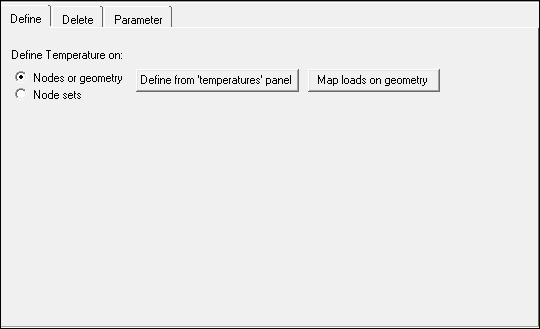
The Define tab for Define Temperature on: Nodes or geometry contains the following buttons:
Button |
Action |
||||||||
Define from 'temperatures' panel |
Opens the Temperature panel to create/update temperature. To create a temperature on nodes, go to the create subpanel, select nodes using the switch, input a value, and click create. To create a temperature on geometry, go to the create subpanel, select surfs, points, or lines using the switch, input a value, and click create. Notes:
|
||||||||
Map Loads on geometry |
Opens the Loads on Geom panel to map loads on geometry to FEA mesh entities. Click the Map loads button to map all geometric loads in the current load collector to FEA entities. Notes:
|
See Also: