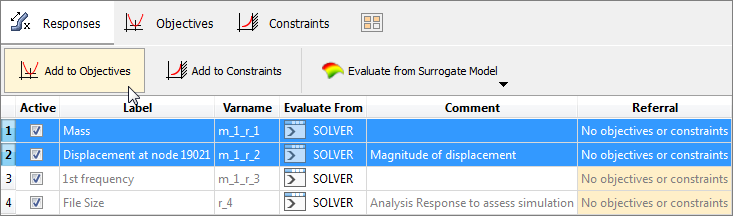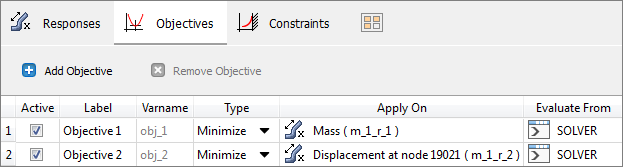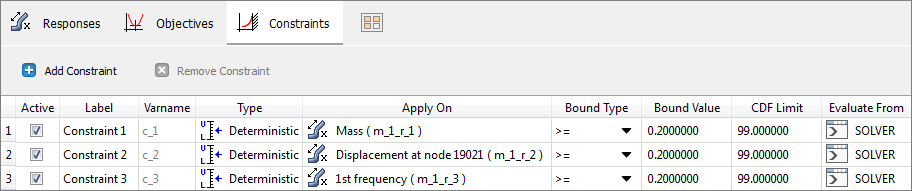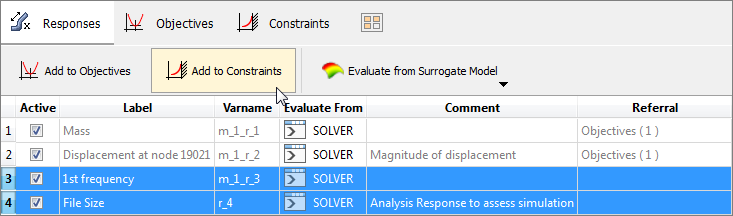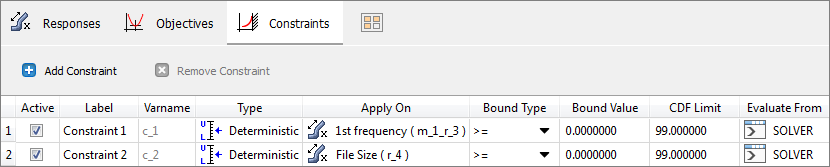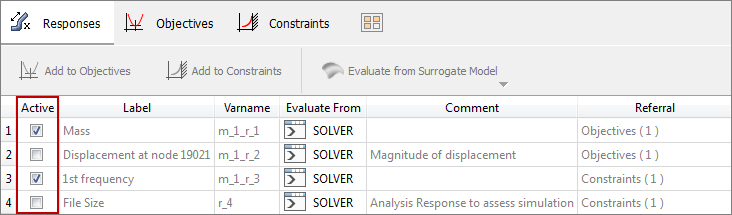There are three types of objectives you can add to an Optimization study.
When creating an objective that is of type Minimize or Maximize, the Weighted sum field can be edited to create a weighted sum of all objectives. If the Weighted sum field is edited, only ARSM, MFD, GA, SQP methods are valid in the Evaluate step. If multiple Minimize and/or Maximize type objectives are created, but no weights are defined, only HMMO and MOGA methods are valid.
This weighted objective function is always minimized, therefore wi will be positive if the objective is to be minimized and wi will be negative if the objective is to be maximized.
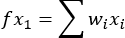
|
When creating an objective of type System Identification, the Target value field must be edited. In this type, the optimization method will attempt to minimize the difference between the output response values and the target values of selected objectives. System Identification cannot be used with SORA or SORA-ARSM methods.
System Identification objectives cannot be combined with other types of objectives. If one objective is assigned to this type, then all objectives have to be assigned to the same type.
|
When creating an objective of type MinMax or MaxMin, the Reference Value field can be edited to normalize the respective function values. MinMax and MaxMin cannot be used with SORA or SORA-ARSM methods.
MinMax and MaxMin objectives cannot be combined with other types of objectives. If one objective is assigned to this type, then all objectives have to be assigned to the same type.
|
How do I…
| 1. | In the Select Output Responses step, go to the Objectives tab. |
| 2. | In the HyperStudy - Add dialog, enter a label for the objective. |
OK:
|
Adds a single objective to your study and closes the HyperStudy - Add dialog.
|
Apply:
|
Adds an objective to your study, but keeps the HyperStudy - Add dialog open to allow you to create more objectives.
|
| 4. | In the Type column, select Minimize, Maximize, MaxMin, MinMax, or System Identification. |
| 5. | In the Apply On column, select the output response you would like to apply the objective to. |
| 6. | In the Evaluate From column, select the desired way of evaluation; either from the Solver or from an approximation (by approximation label). |
|
The Responses tab contains all of the output responses that you defined and evaluated in the study Setup. From this tab you can quickly select the output responses that you would like to create objectives for.
| 1. | In the Select Output Responses step, go to the Responses tab. |
| 2. | In the work area, select an output response or multiple output responses by highlighting them. |
| 3. | Click Add to Objectives. HyperStudy creates a new objectives for the selected output response. |
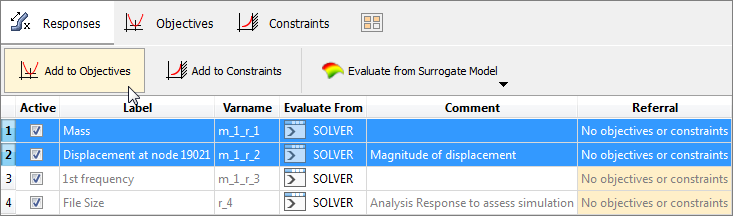
| 4. | To finish defining the objective, go to the Objectives tab. |
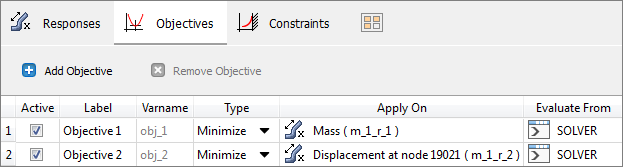
|
| 2. | In the work area, select all of the fields of the objective to copy. |
| 3. | To copy the selected fields, press CTRL + C, or select Copy from the context menu. |
| 4. | Select all of the fields of the newly added objective. |
| 5. | To paste the copied information, press CTRL + P, or select Paste from the context menu. |
|
| 1. | Select the objective to be deleted. |
| 2. | Click Remove Objective. |
|
|